Creating Keepouts
Keepouts are used to prevent modules from filling in certain sections of a roof Outline. Keepouts can be used for roof obstructions, fire setbacks and other applications that require areas without modules.
Creating Keepouts Manually
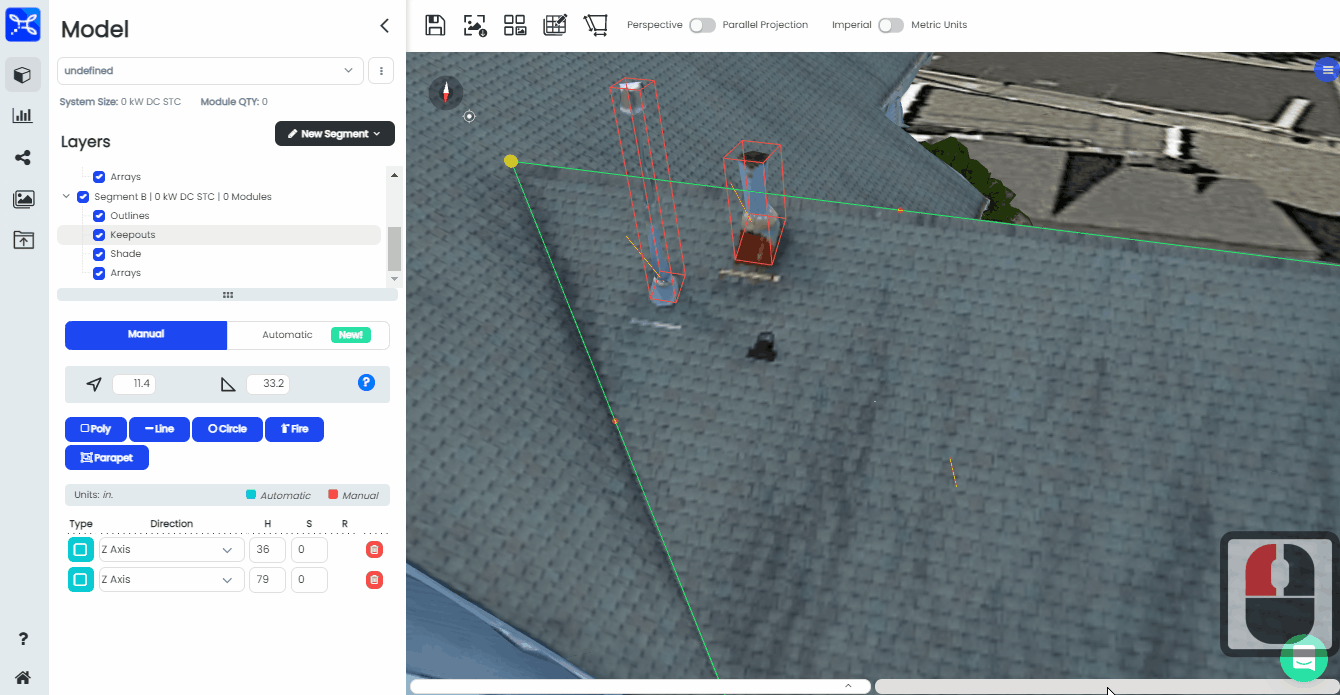
GIF showing the manual poly keepouts function on a residential roof in Scanifly.
Keepouts can be accessed in the Keepouts section of the Segment outline that you are working on.
There are currently 5 different types of keepouts:
- Poly Keepouts
- Line Keepouts
- Circle Keepouts
- Fire Keepouts
- Parapet Keepouts
Tracing out a keepout is a easy as selecting it from the menu on the left hand hand side of the Scanifly 3D window and then drawing the keepout on the roof. For Fire and Parapet keepouts you do not need to draw the outline on the roof, you just need to fill in the text boxes that appear in the Scanifly 3D window to the desired setback / parapet height for those specific keepout types.
You can also give each keepout a height, Setback and Radius to further customize the keepout after drawing it on the roof segment outline of your choice.
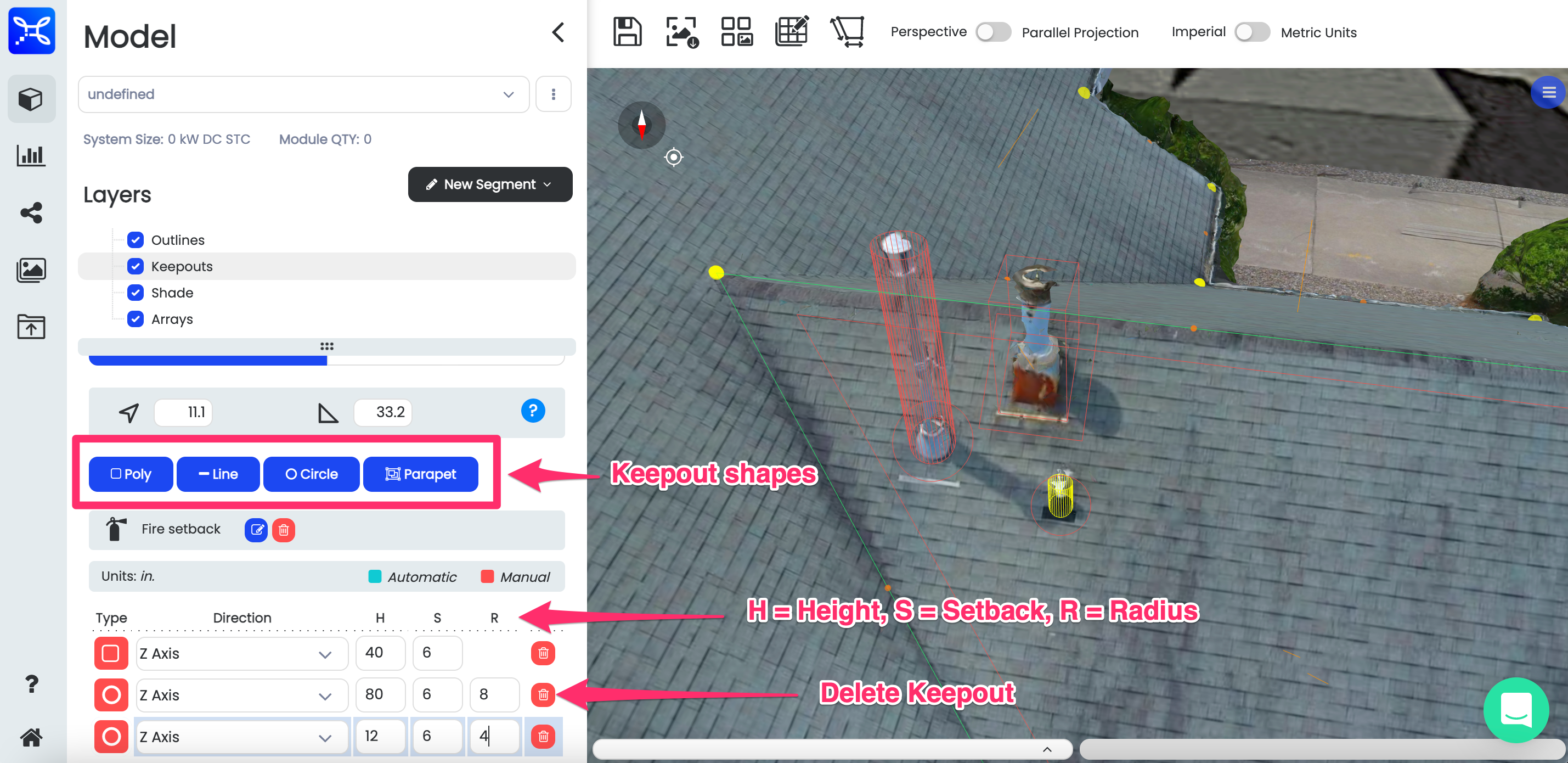
Screenshot showing keepout options and customization in the Keepout section of the Segment outline on the left hand side of the Scanifly 3D window.
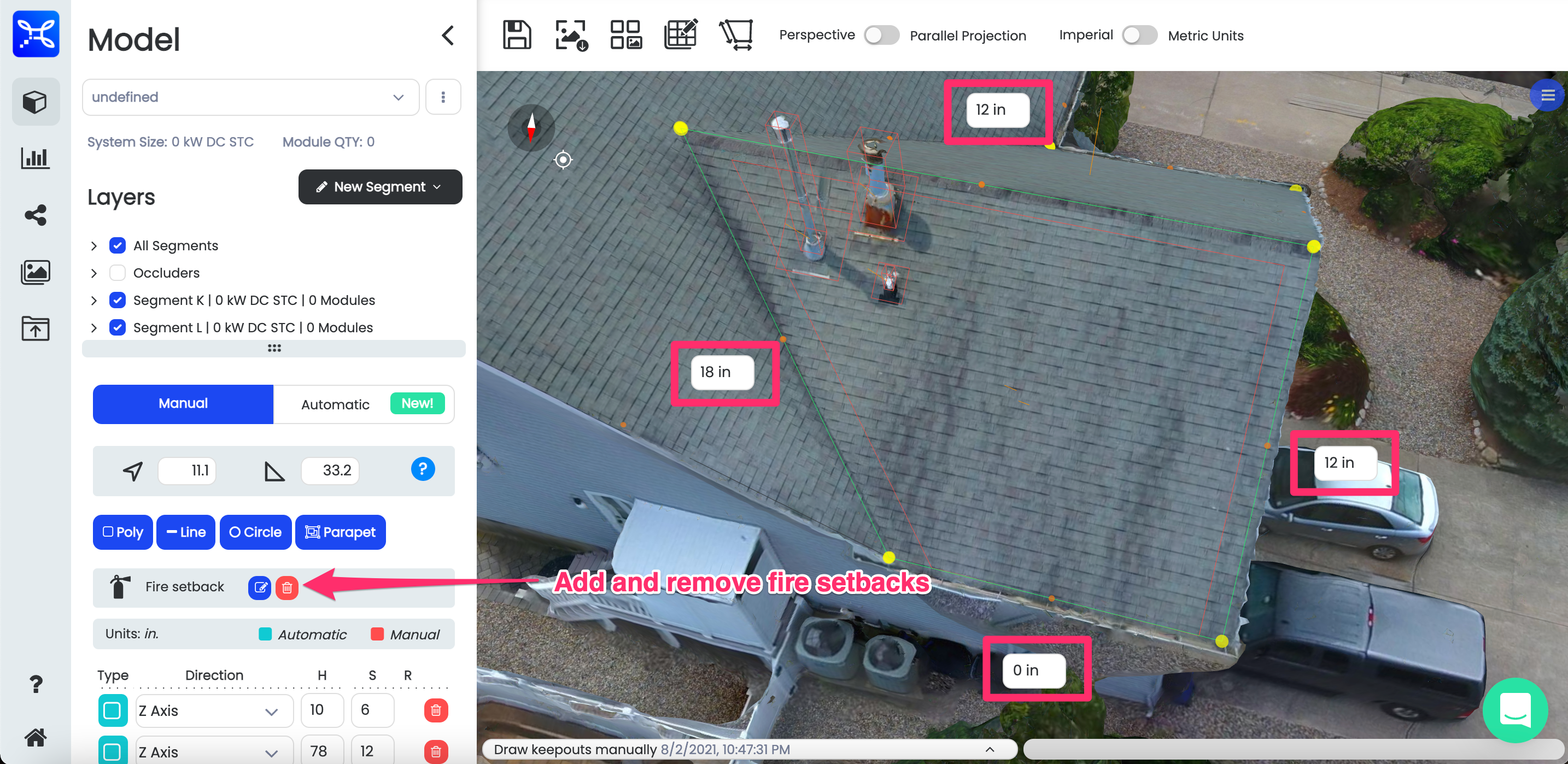
Screenshot showing the offset text boxes for the Fire setback keepout option on the left hand side of the Scanifly 3D window in the Segment outline section.
Creating Keepouts Automatically
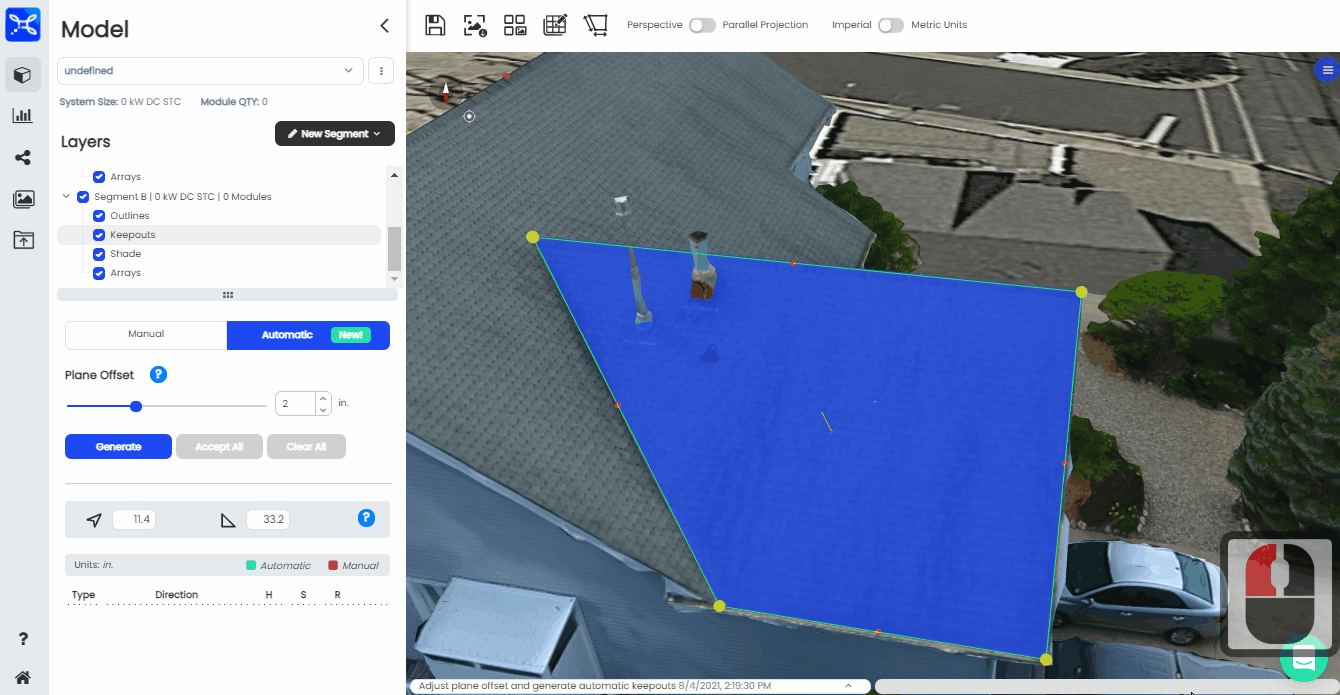
GIF showing the automated keepouts function on a residential roof in Scanifly.
Tip
Keepouts generated using the automatic method will be parallel to the ridge and/or eave. Please check your tilt and azimuth before generating your keepouts.
-
In order to use the Automatic keepout functionality, you must select the Automatic option in the keepouts section of the segment outline that you are working on. Once you have selected the Automatic option, you will be given the option to set a Plane offset. You want to adjust the plane offset so that ONLY roof obstructions are showing through the blue layer on the roof, and that there are no portions of the roof sticking through.
-
You can use the direction arrows on your keyboard or the arrows in the Plane offset section of the Scanifly 3D window in order to adjust the plane offset until it is at the correct height for your roof outline and obstructions.
-
After adjusting the plane offset to the desired height, hit Generate to automatically generate keepouts.
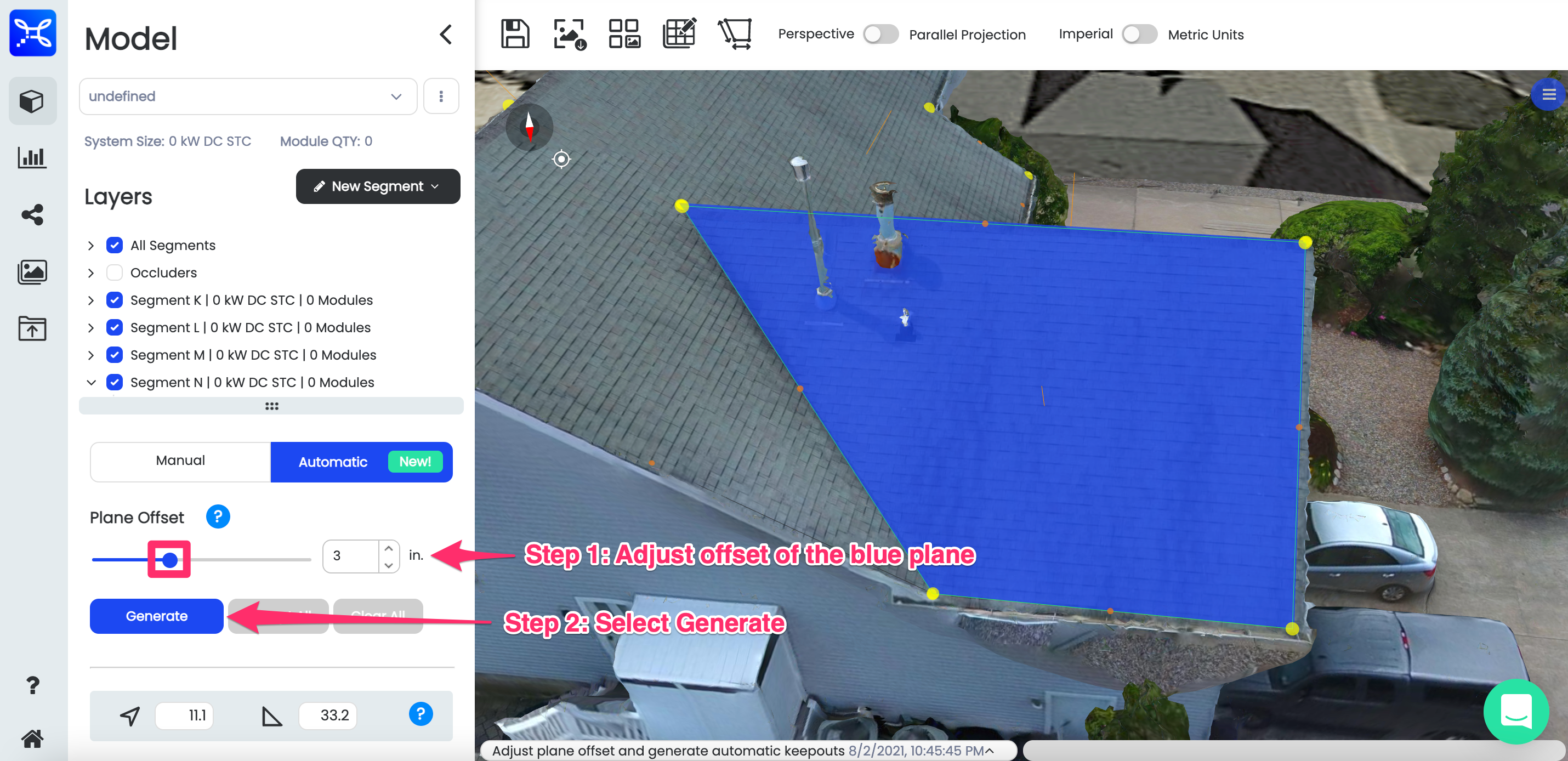
Screenshot showing the plane offset adjustment of the Automatic keepout option in the menu on the left side of the Scanifly 3D window.
After the keepouts have been generated, you can accept them or disgrard them and start over. If you would like to accept the keepouts, hit Accept All, otherwise hit Clear All.
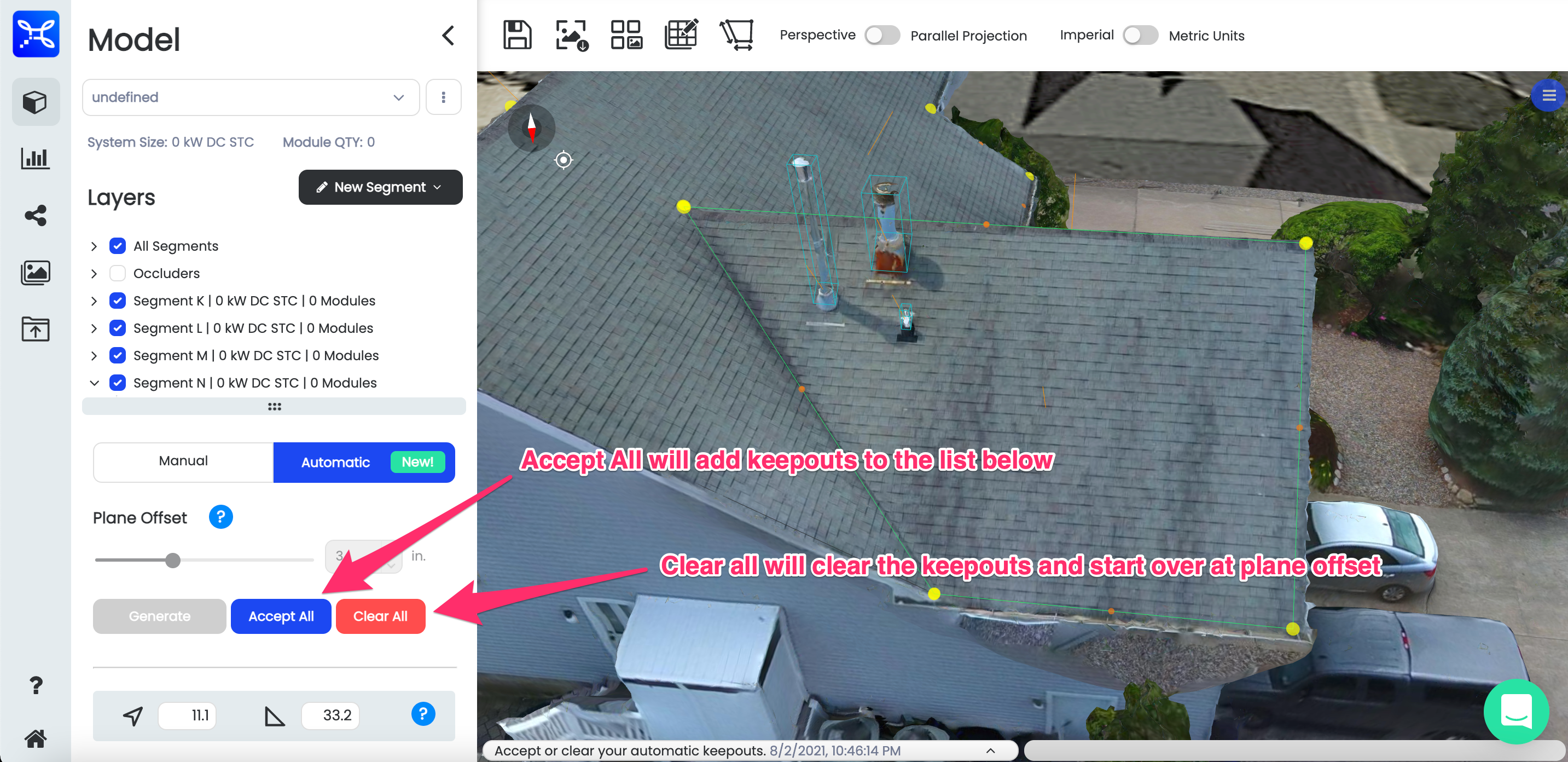
Screenshot showing Accept all / Clear all option for automatic keepouts.
If you decide that you would like to delete all of your keepouts after accepting them, you have the option to Delete All keepouts in the keepouts menu as well.
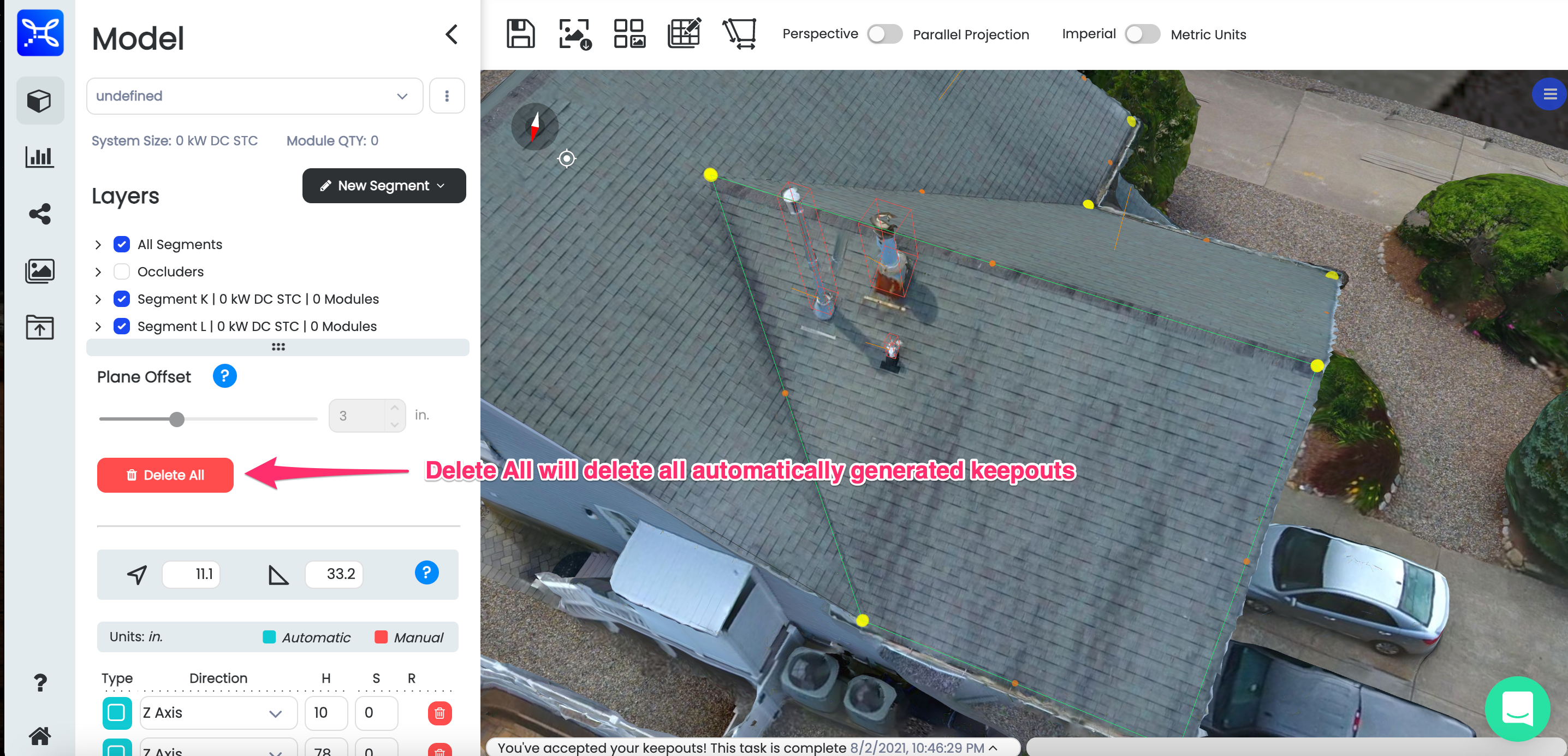
Screenshot showing the Delete All option in the keepouts menu.
Updated 1 day ago