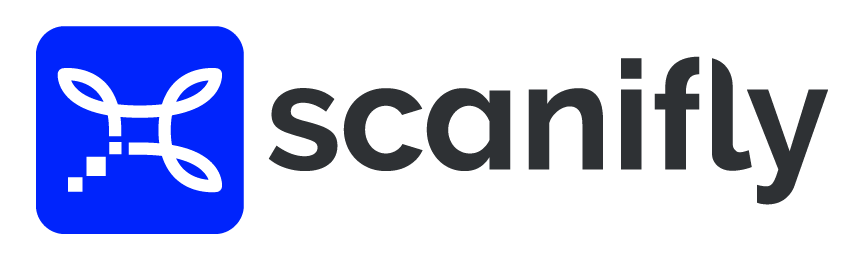DJI GEO Zone Unlocking
Steps for Submitting a GEO Zone Unlocking Request
Internet Connection For Your Controller Will Be Required
In order to fully complete these steps below and be ready to fly, you will need to connect your control to the internet, so it can sync up to the license you're provided.
1. Navigate to Fly Safe and Login to Your DJI Account
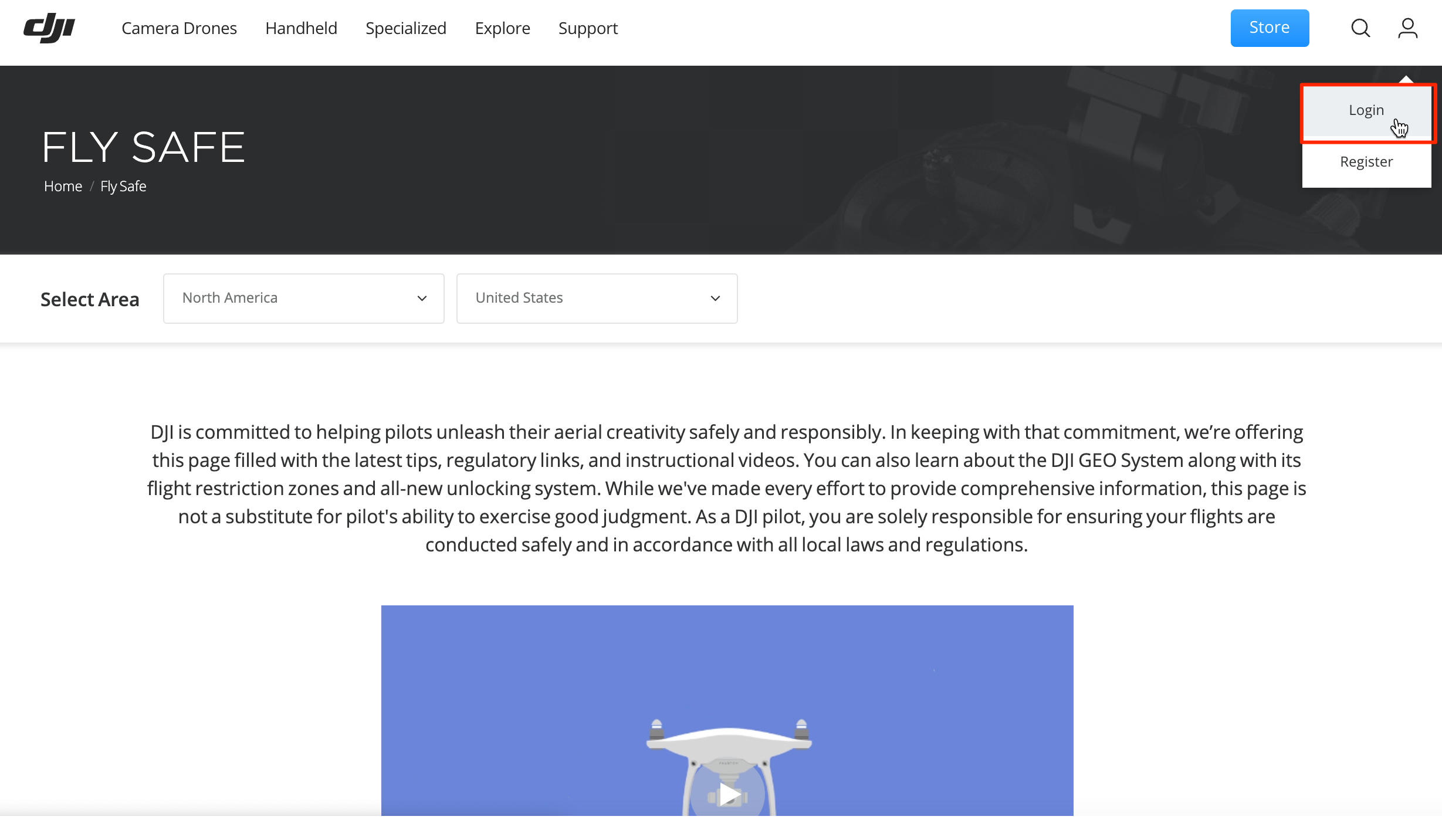
Login to your DJI Account
2. Unlock A Zone
Scroll down the page and click “UNLOCK A ZONE”
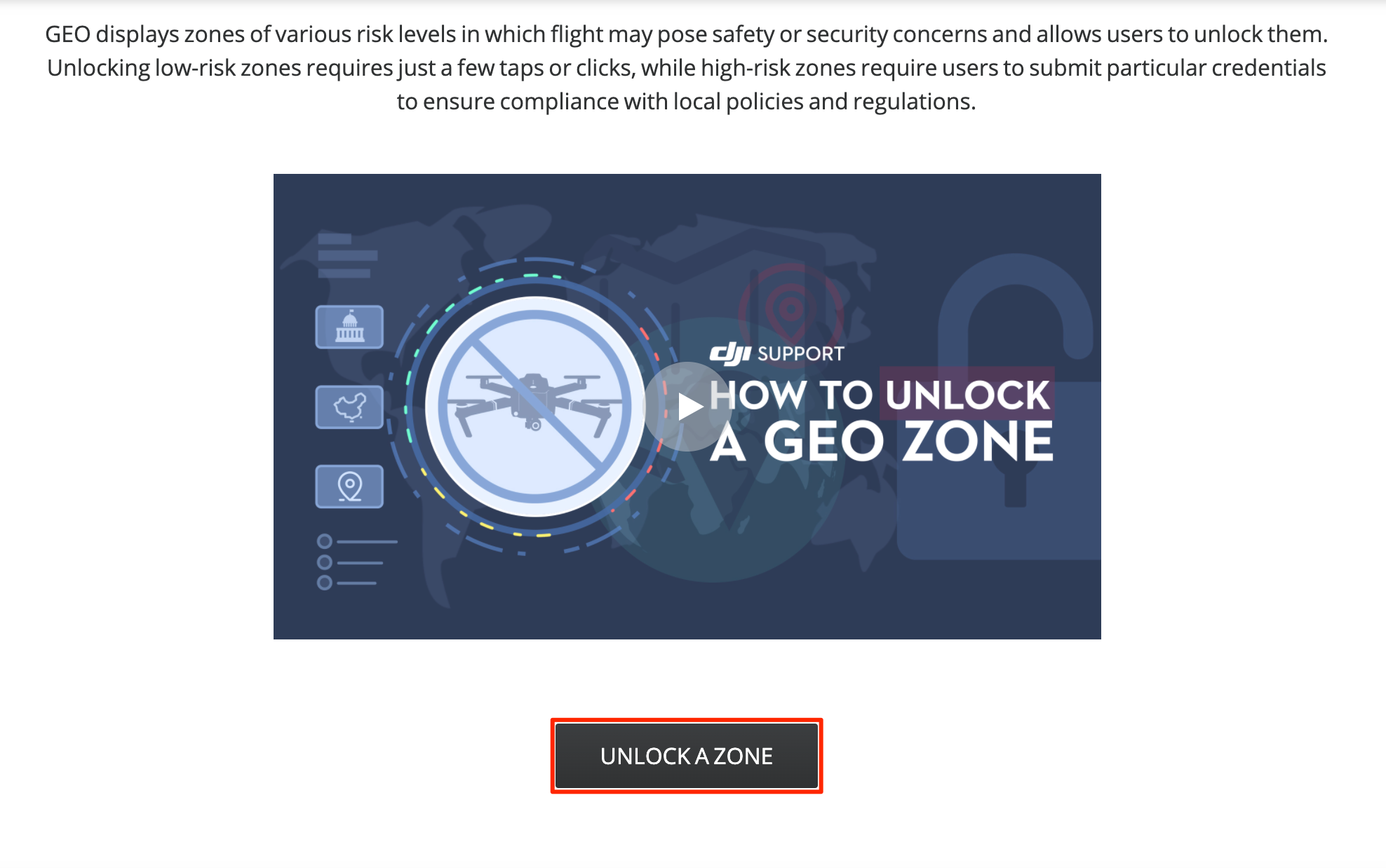
Unlock a GEO Zone
3. Click "Authentication Application"
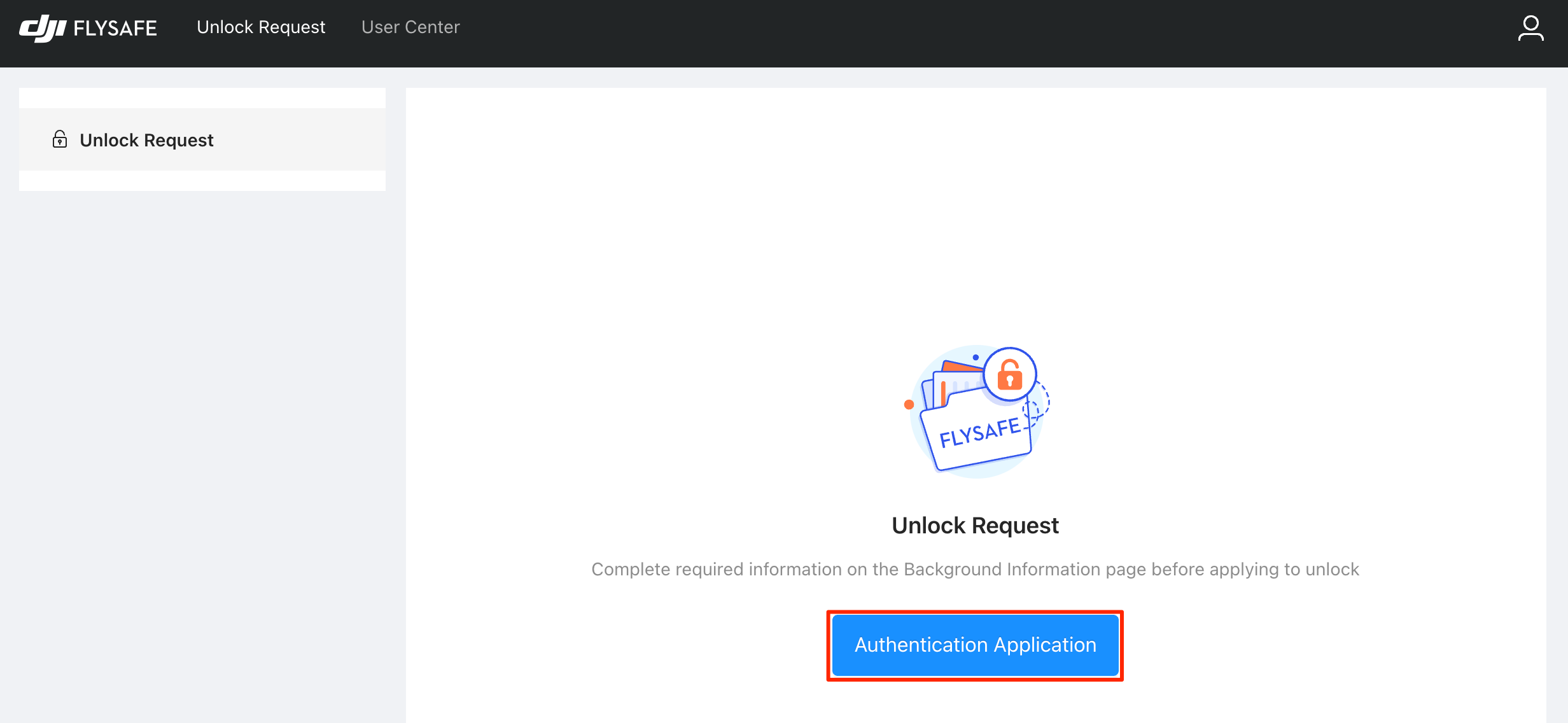
Authentication Application
4. User Center
If you have not requested an Unlock Request using the previous workflow, you will be redirected to the User Center to fill out information required for the Unlock Request.

User Center
5. Proceed to Unlock Request
Once you fill out the Background certification, Device Management and Pilot Management sections, you will then be able to navigate back to the Unlock Request section by clicking on “Unlock Request” on the top navigation bar.
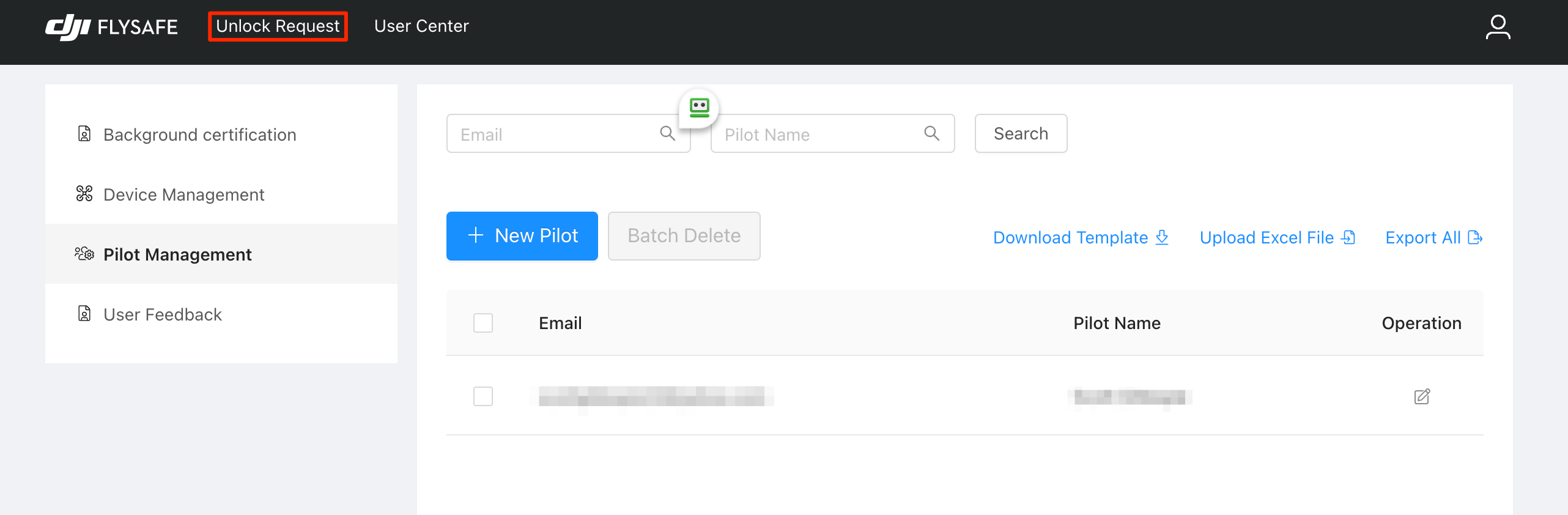
Unlock Request
6. New Unlock Request
On the Unlock Request page, click the “New Unlock Request” button. You can also review the status of any existing requests on this page as well.
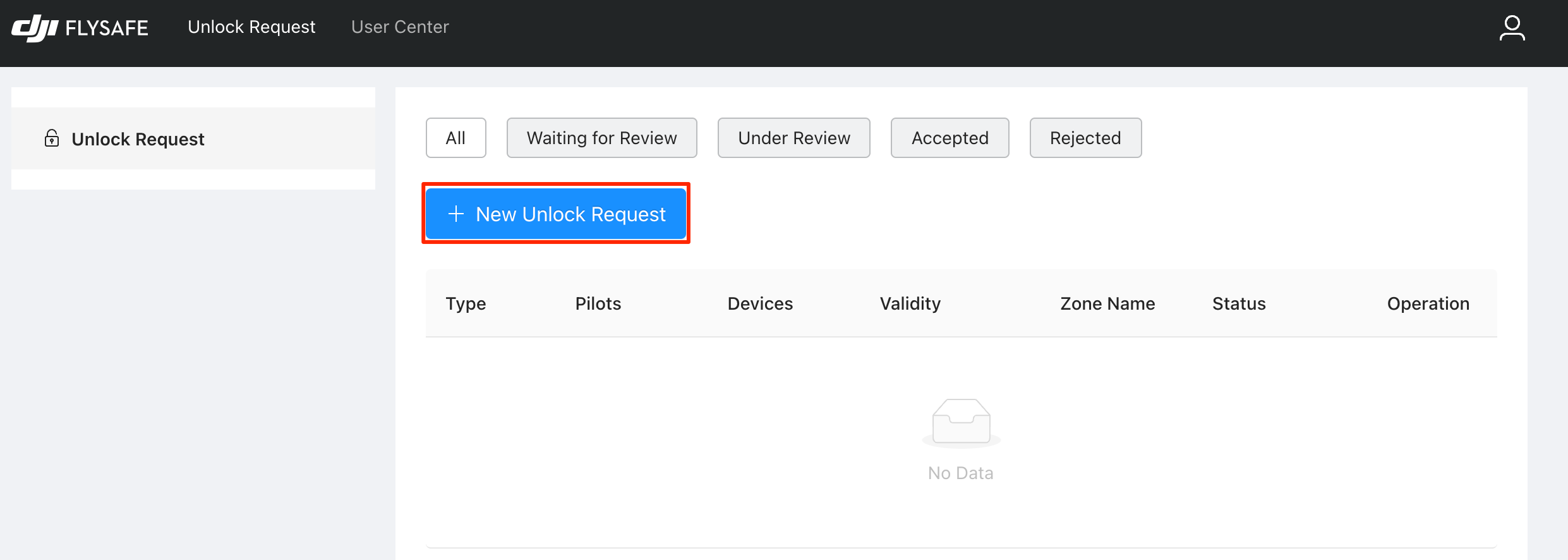
New Unlock Request
7. Unlocking Notice
You will then be presented with an Unlocking Request Notice that you must agree to in order to continue.
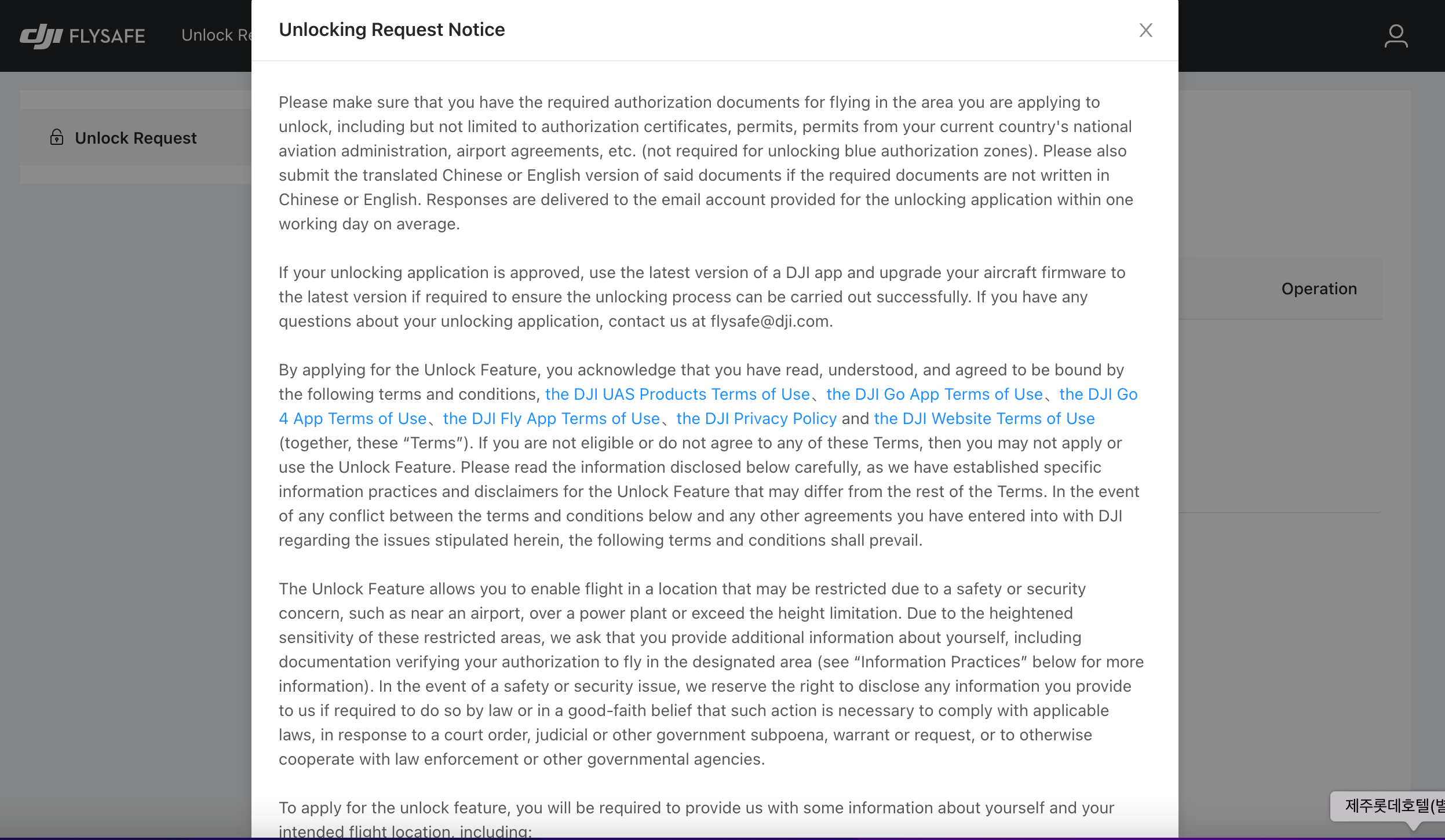
Unlocking Notice
8. Select Custom Unlocking OR Zone Unlocking
You will now need to select the type of Unlocking Request you would like to make. You can choose Custom Unlocking, which will allow you to draw the area you want to unlock on the map. Or, you can choose Zone Unlocking, which you can then choose an area from the GEO Zone map. Zone Unlocking is probably the most straightforward if you don’t know the exact parameters of your flight.
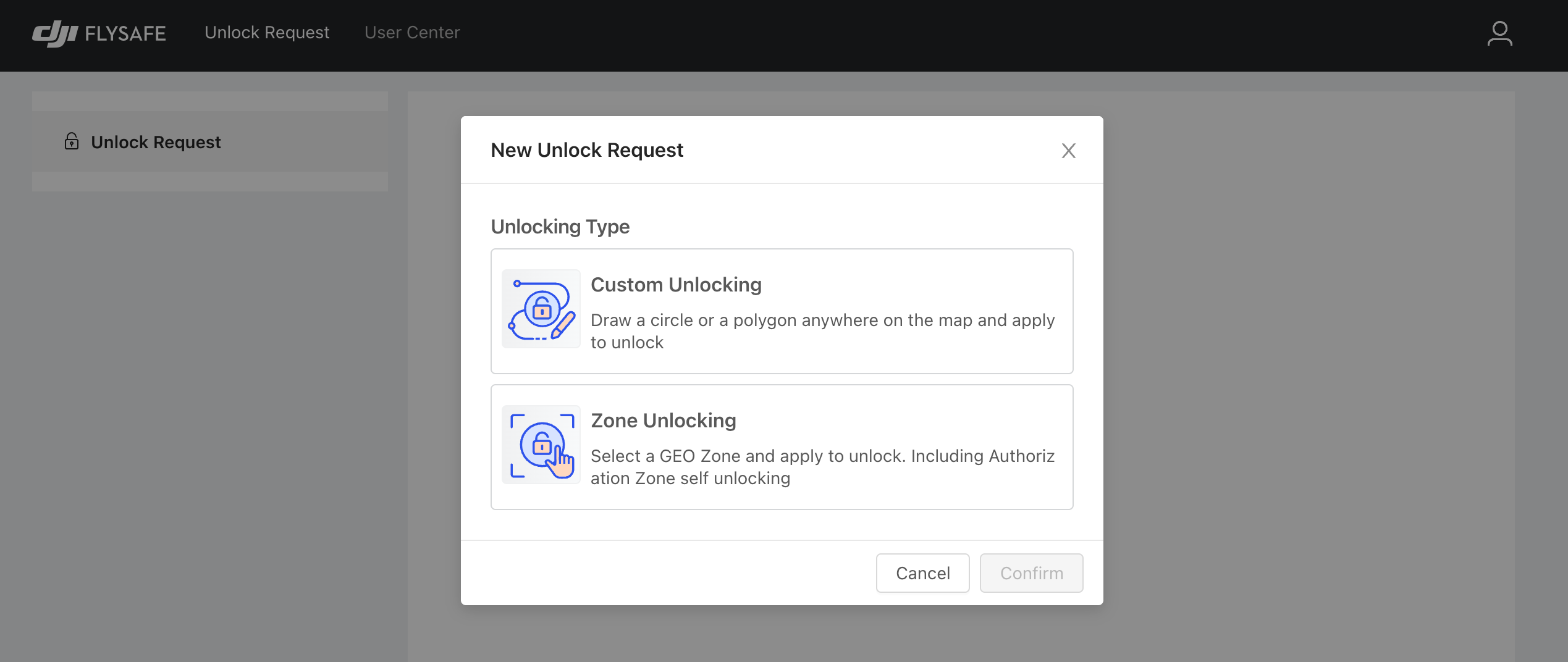
Customer vs Zone Unlocking
9. Zone Unlocking
The User making the request will have their information populated, then they will need to select the device and pilot that the request is for.
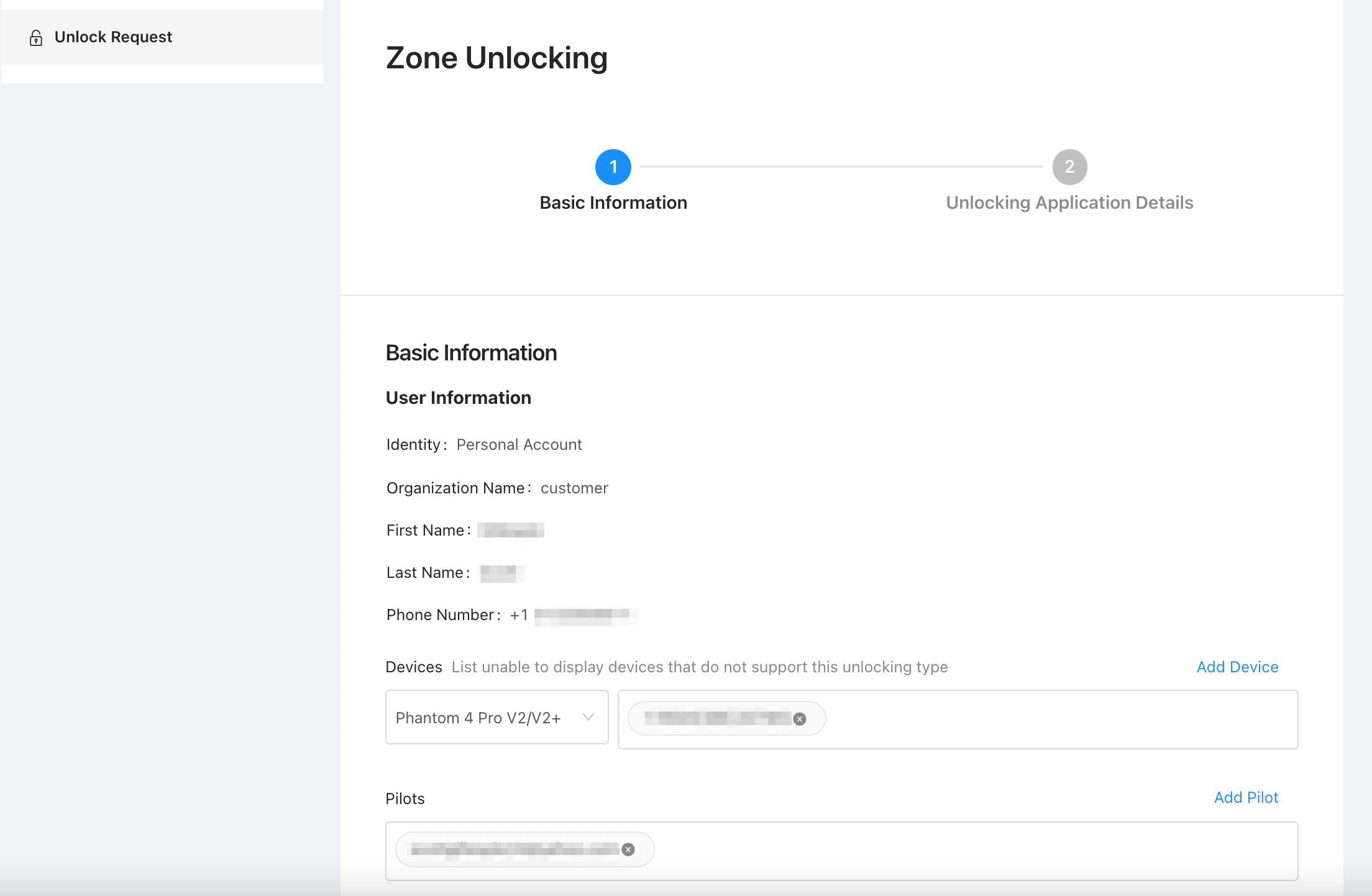
Zone Unlocking
10. Select GEO Zone
Next, you will click on the map to select the zone(s) you would like to unlock.
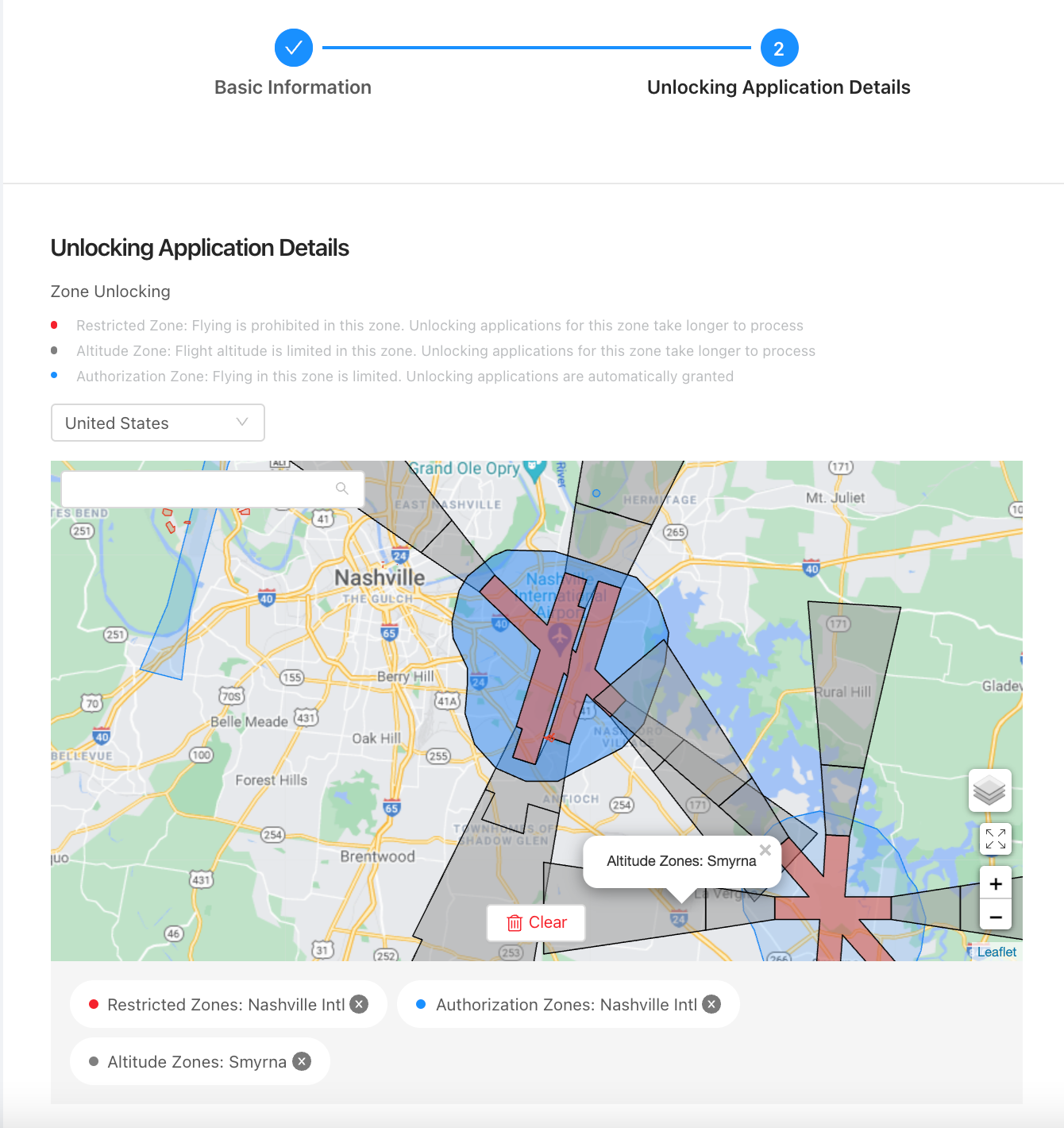
Select GEO Zone
11. Additional Application Info
Select the Time Range for the flight(s) and provide an Unlocking Application Reason.
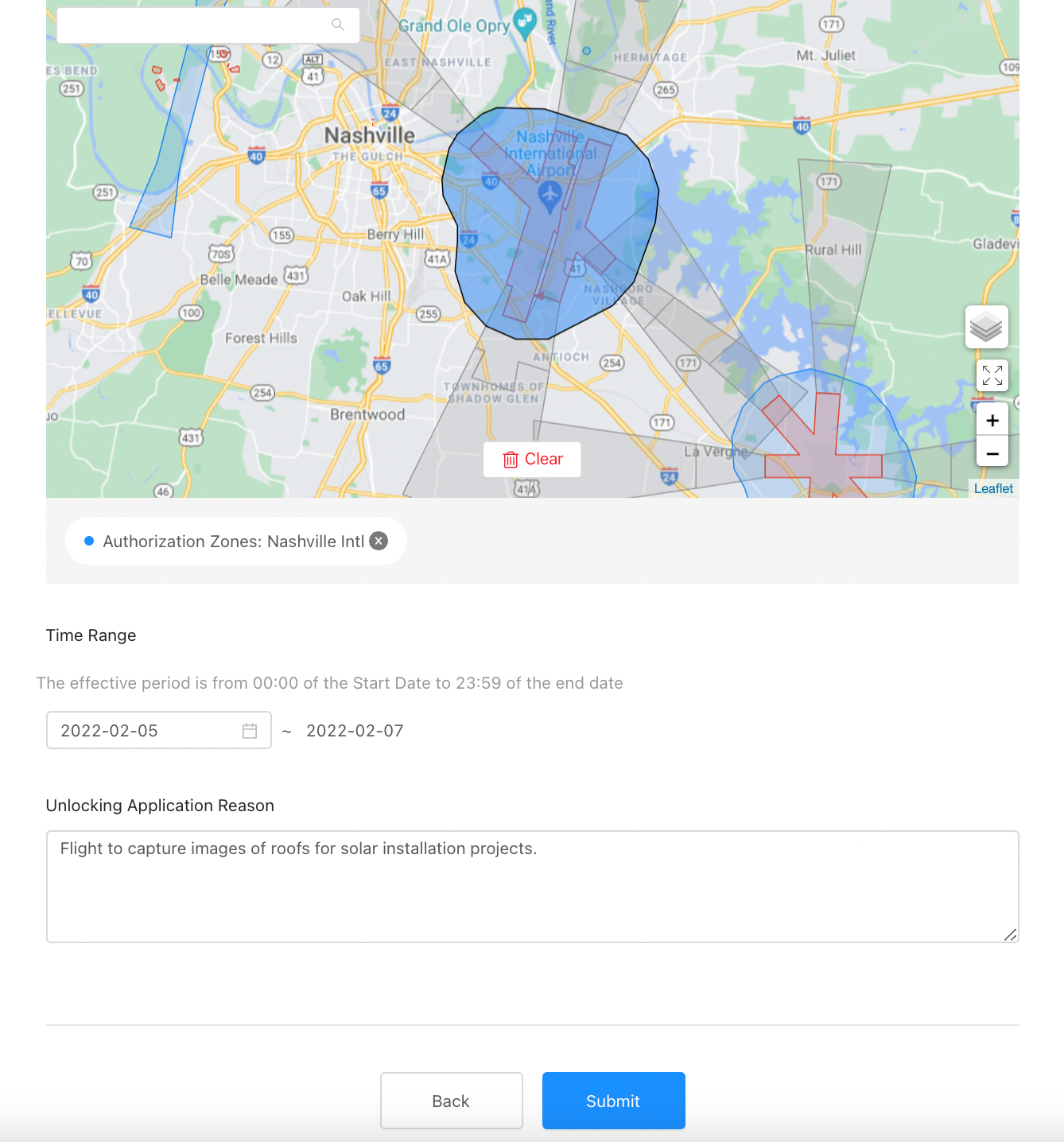
Time Range & Reason
12. Review Status
You will then be redirected back to the Unlock Request page to view the status of your request.
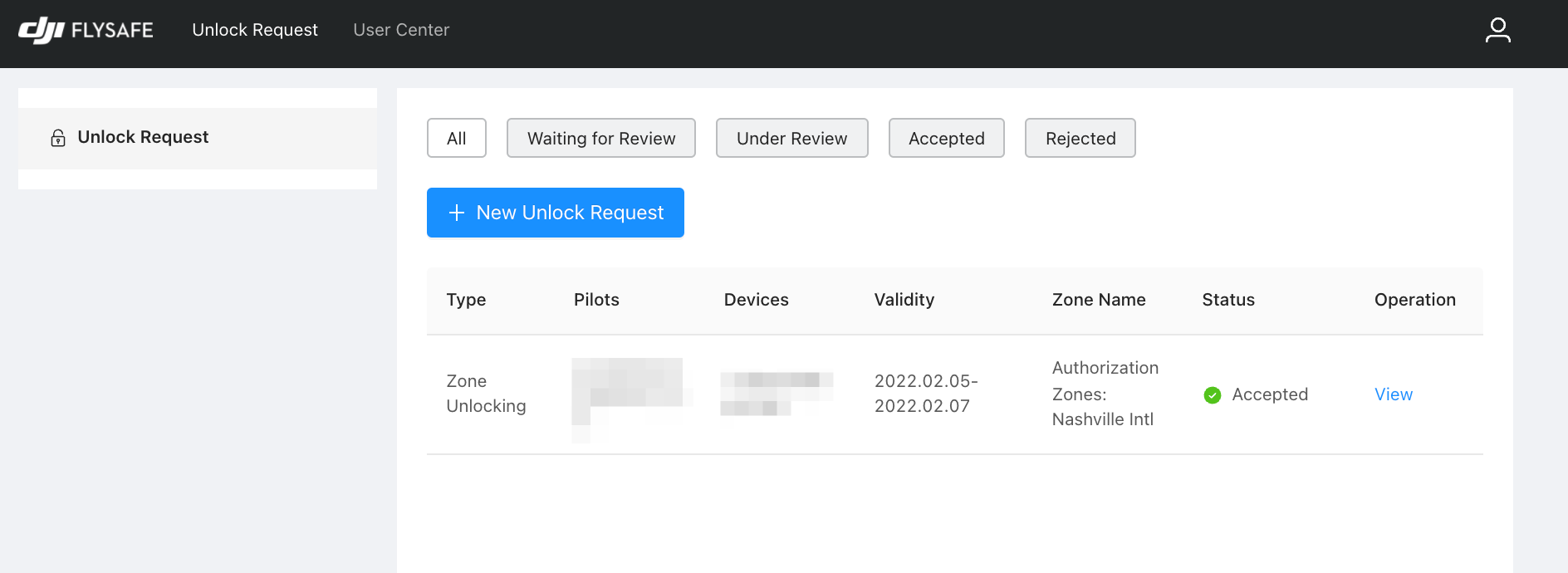
Unlocking Request Status
13. Applying Your License to DJI Flight App
Last, you should receive a confirmation email, then it is time to navigate to your controller and DJI Flight App (DJI Go 4, DJI FLY, etc.) to complete the unlocking process. For steps on unlocking via your particular DJI Flight App, please go here.
Updated 17 days ago