Scanifly "Share" tool
Before sharing you will want to add some modules and populate the customer information tab.
1. Locate the Share tool icon
Navigate to the project you would like to share and look in the top right corner for the share tool.
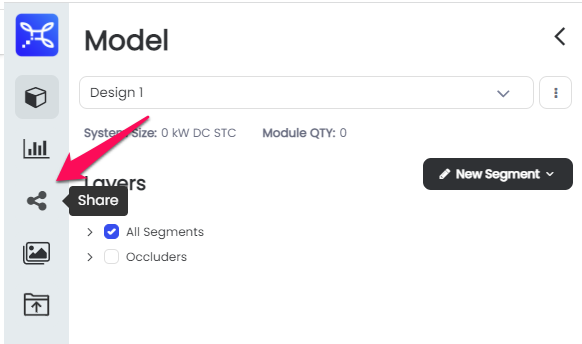
2. Select a banner image
Select a banner image from the camera roll to use as your banner image for the share tool. Or you can also upload your own photo using the blue button above the one highlighted below.
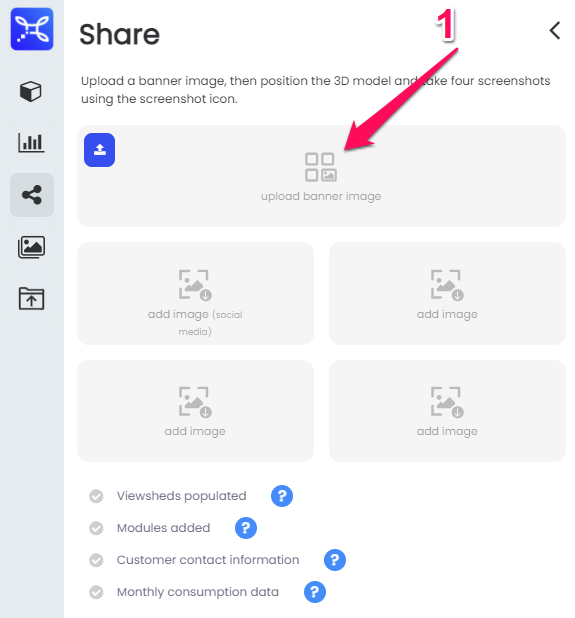
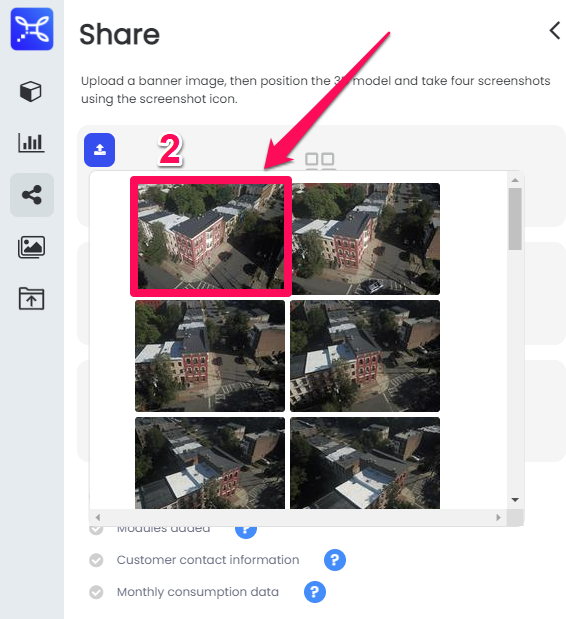
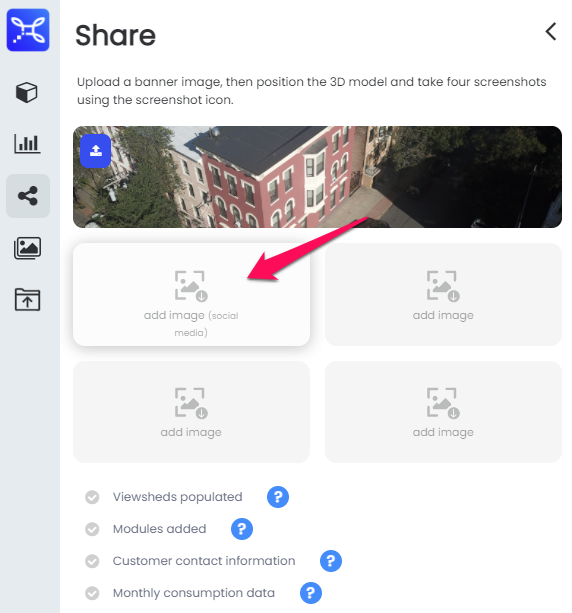
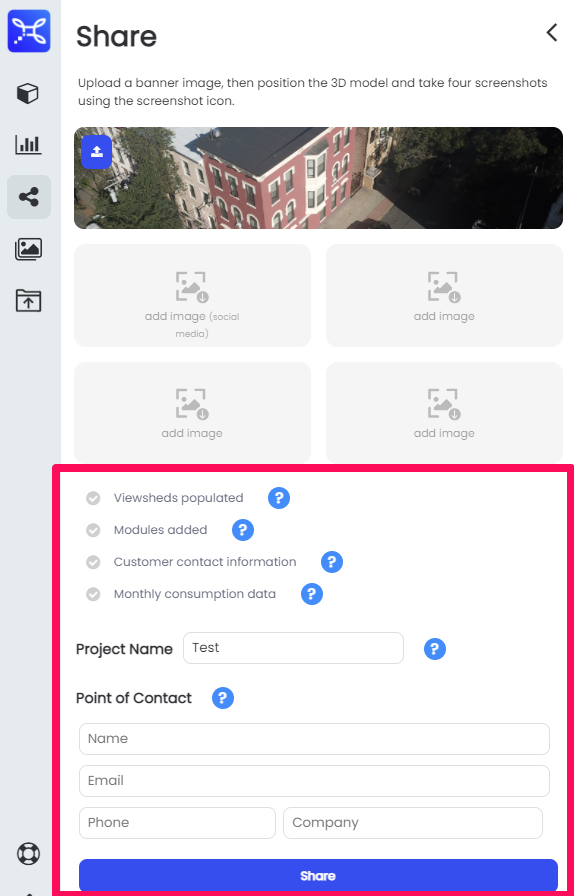
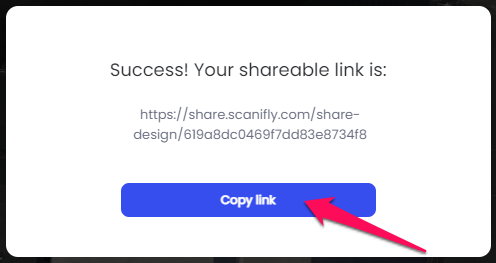
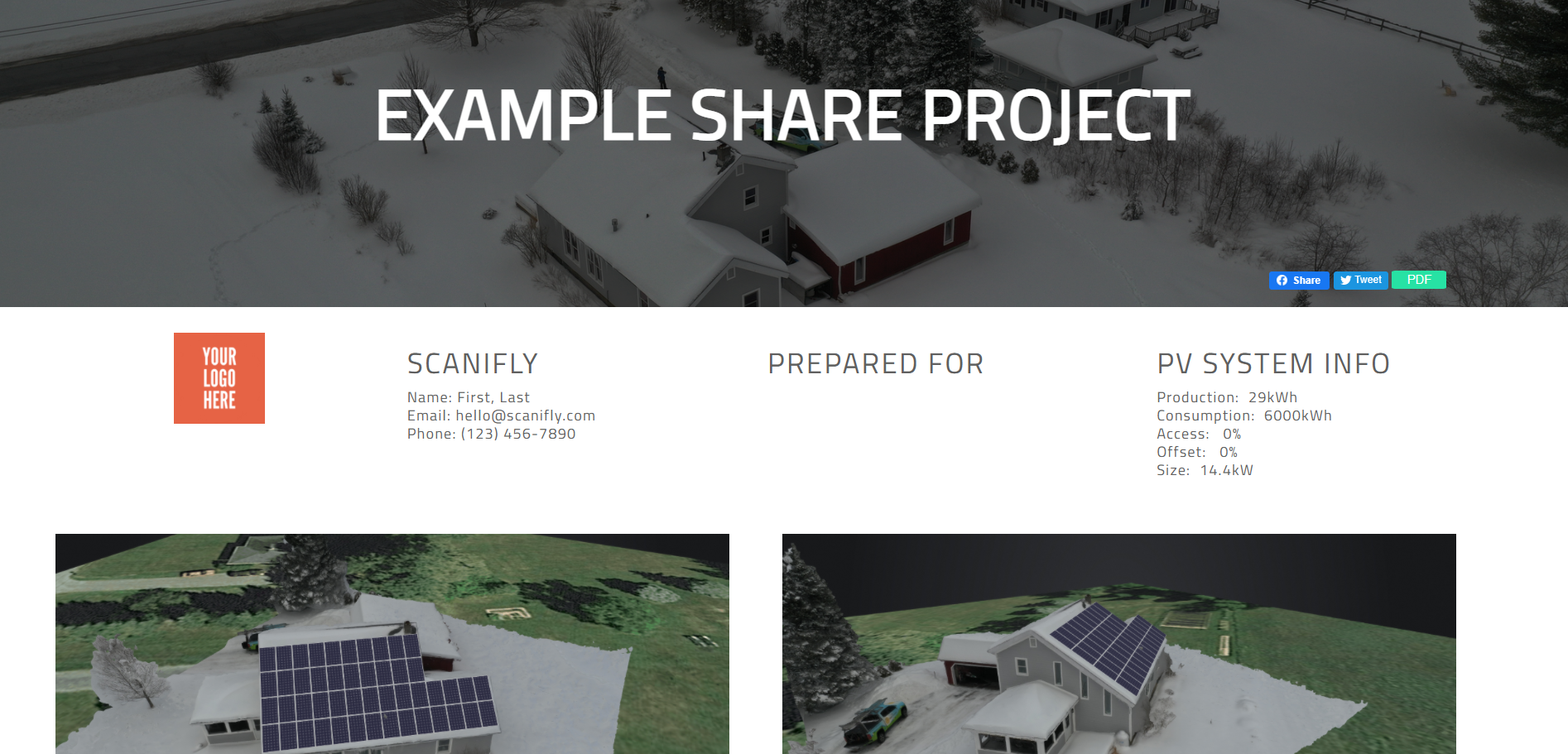
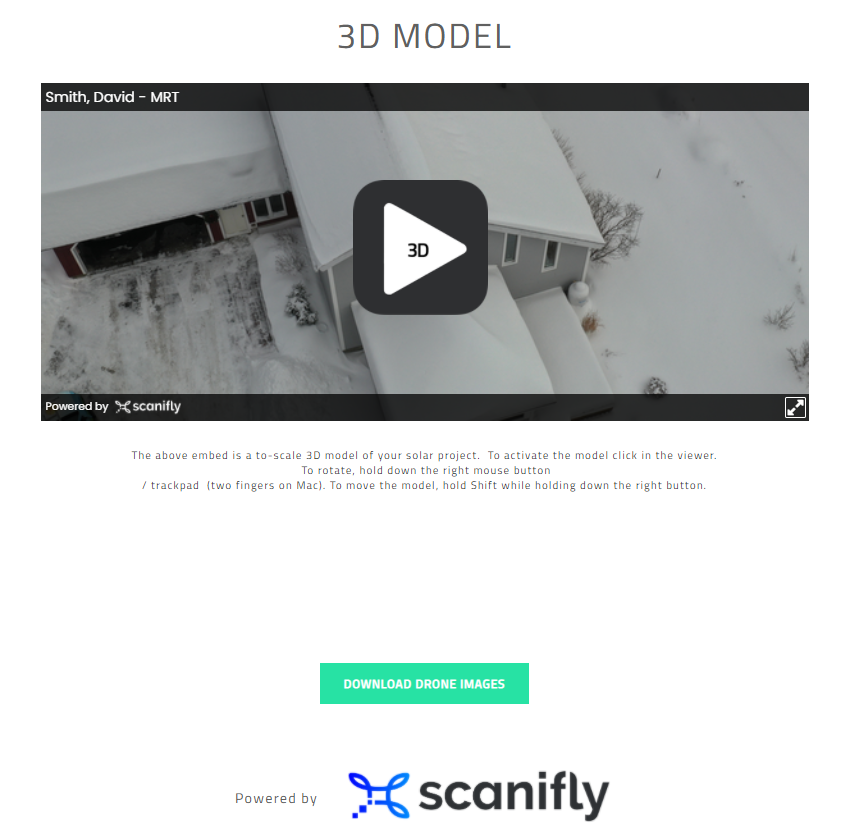
Updated 1 day ago