Creating Outlines
Outlines are used to trace a roof surface or roof plane so that you can add keepouts, viewsheds and modules to a design in Scanifly.
Manually Creating Outlines
Manually creating an outline in Scanifly is your first step to designing a system in Scanifly. Please see our Tips, Tricks and Hotkeys page for advanced tips on manual outline creation. or the video and GIF below for a basic introduction into Manual Outline creation.
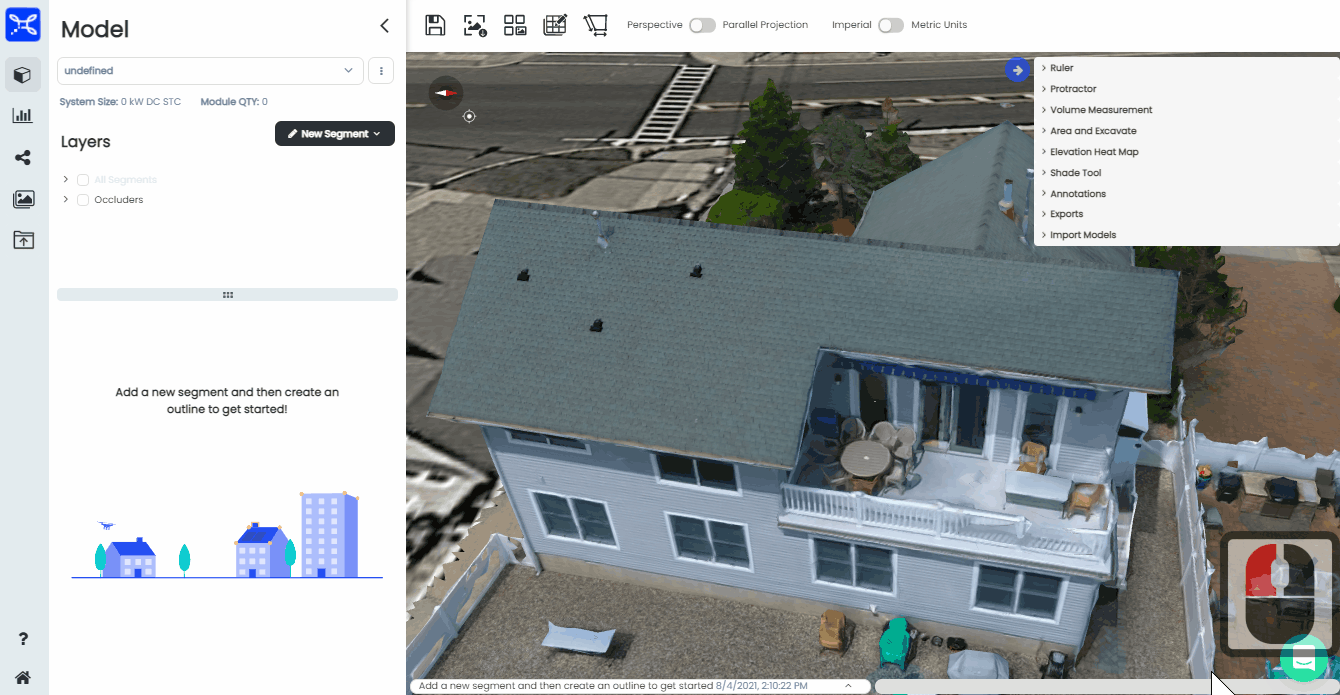
A GIF showing how to manually create an outline in Scanifly.
Manual Roof Outline Video
Automatically Creating Outlines
All new projects created in Scanifly after 8/4/2021 can use the Automatic Roof Outline function. The first step in creating an automated roof outline is to select the Automatic option in the New Segment dropdown on the left-hand side of the Scanifly 3D window.
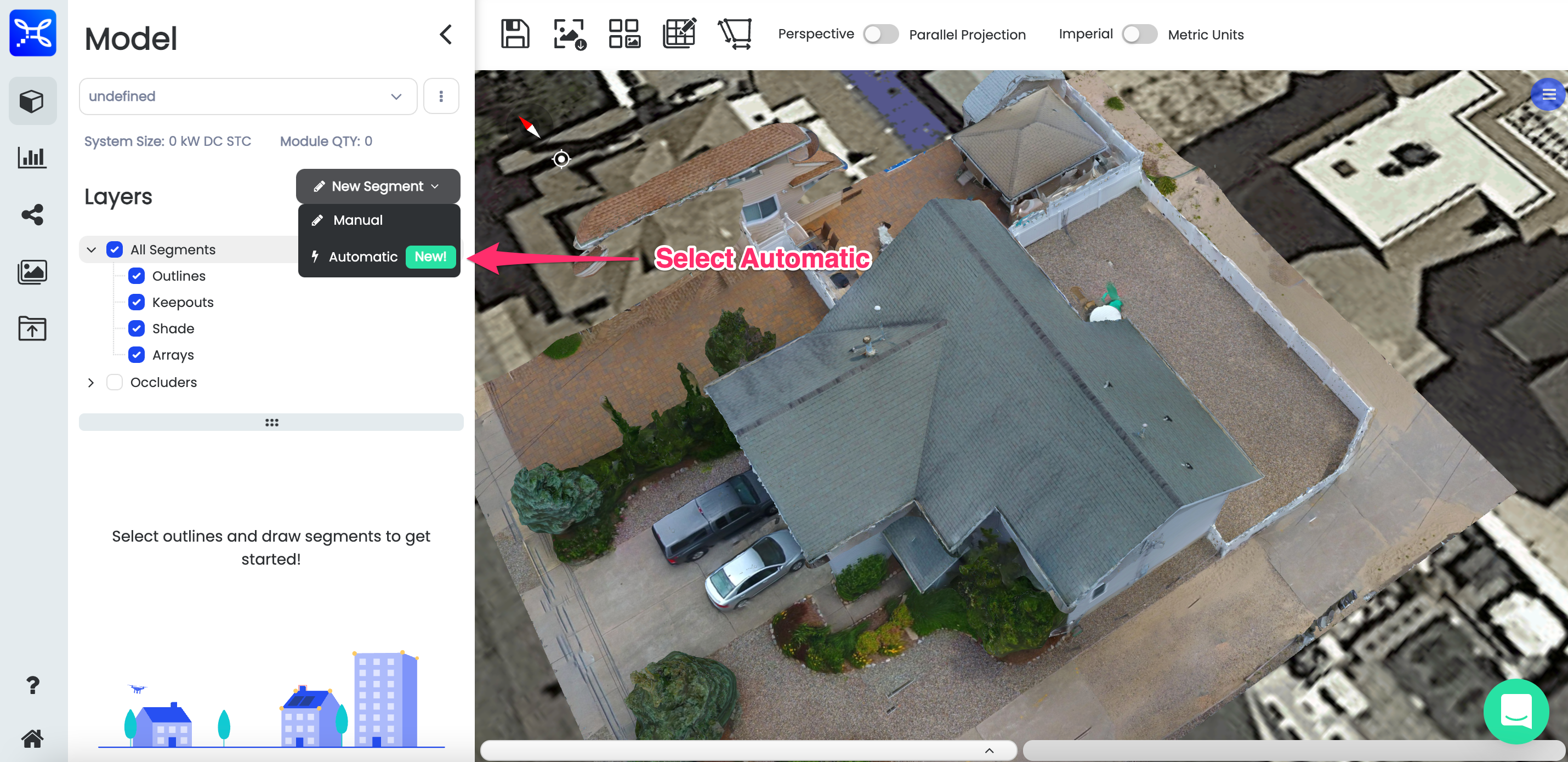
Automatic outline in the dropdown menu on the left hand side of Scanifly 3D.
After selecting the Automatic outline option on the project, you can draw an outline in the 3D model space to dictate the area in which the outlines will be populated. Select the Draw button in the Outlines section on left-hand menu to continue.
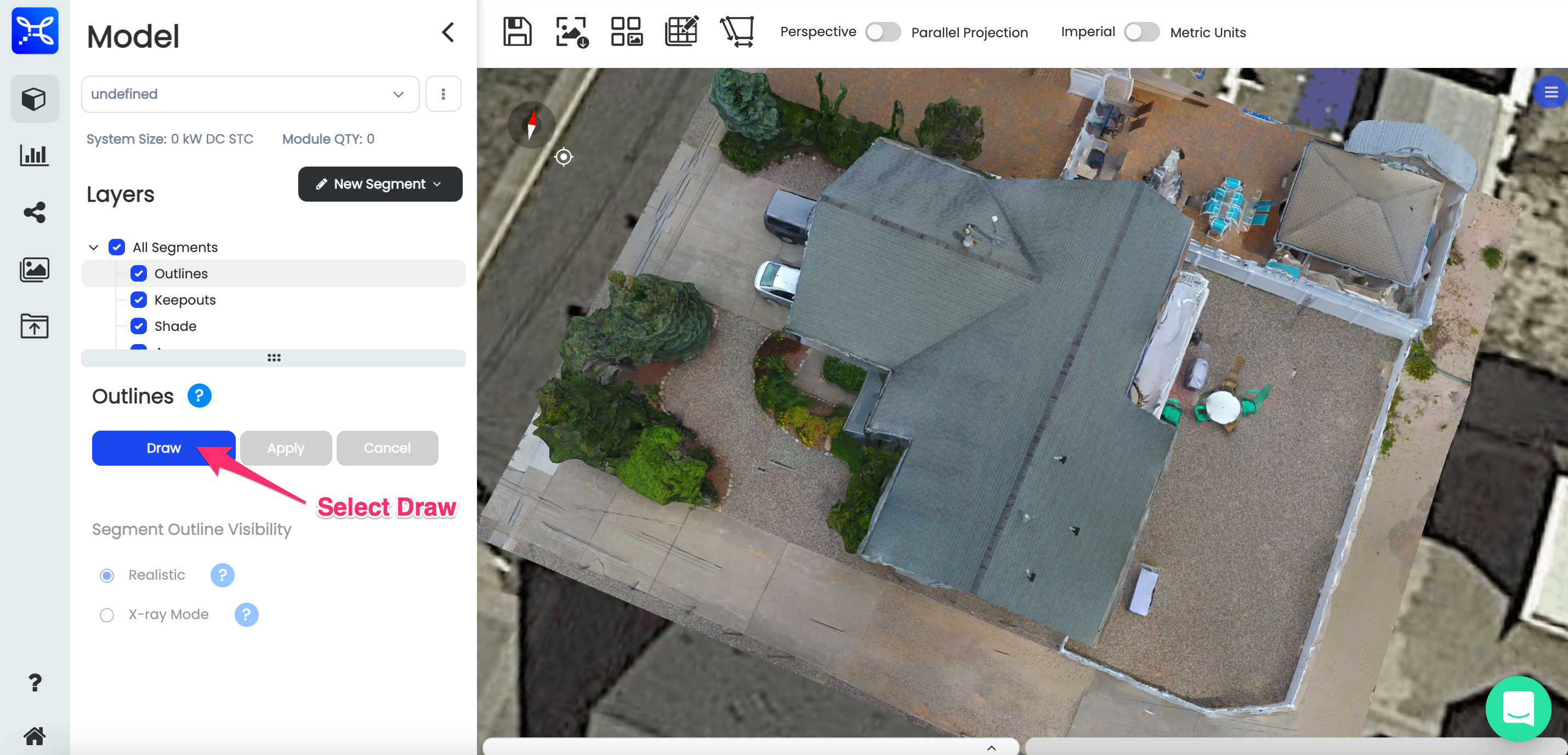
The draw button in the Outlines menu on the left hand side of the Scanifly 3D window.
Using the left mouse button, click and HOLD while dragging across the window to draw a box around the area you are creating automatic outlines for.
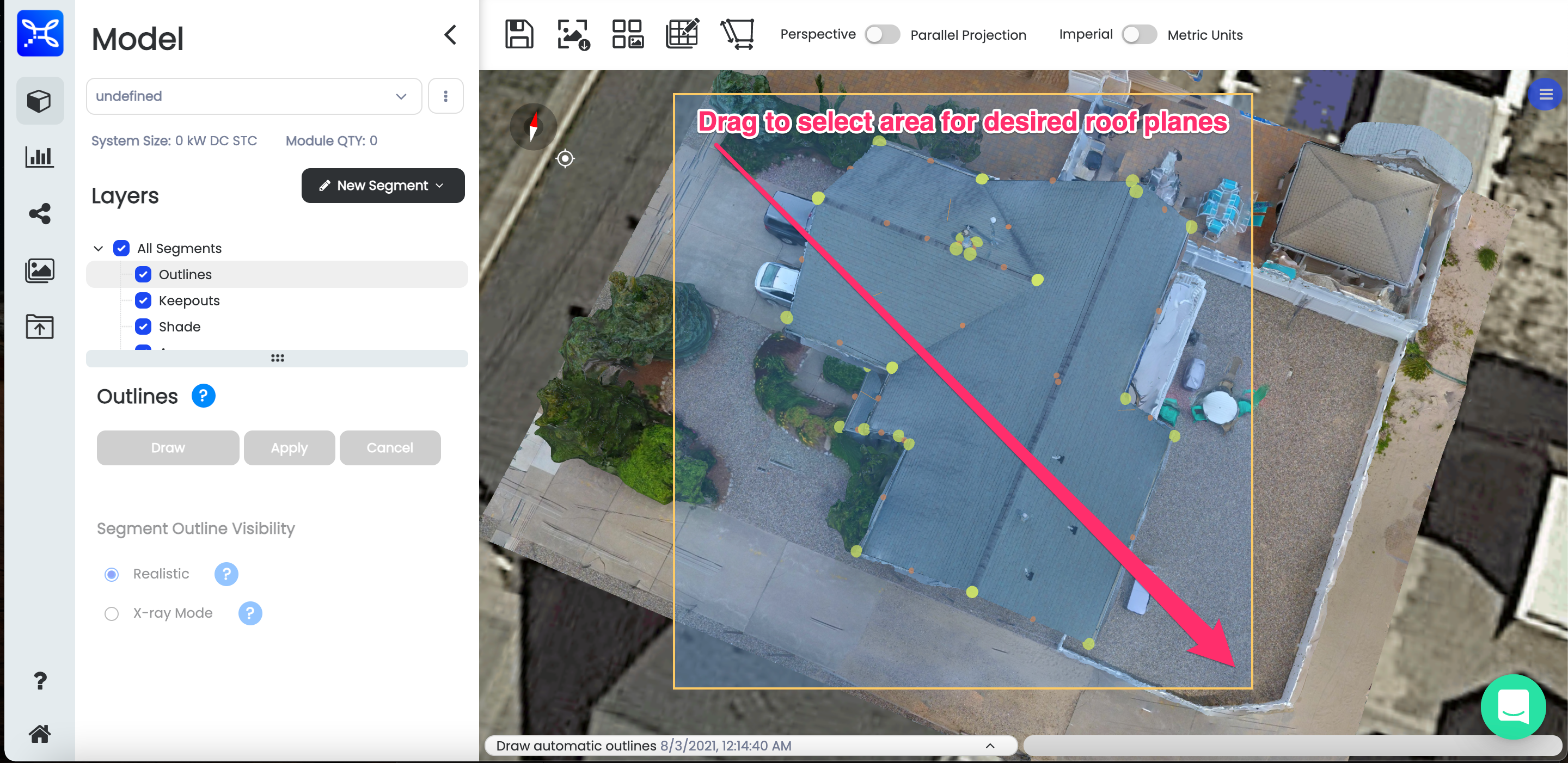
Left click, hold and drag to draw a box in the 3D model after clicking the draw button in the outlines menu.
After dragging the box, you can decide if you would like to keep or discard the outlines that were just created. If you would like to keep the outlines hit Apply, otherwise hit Cancel to re-draw your box for outline generation.
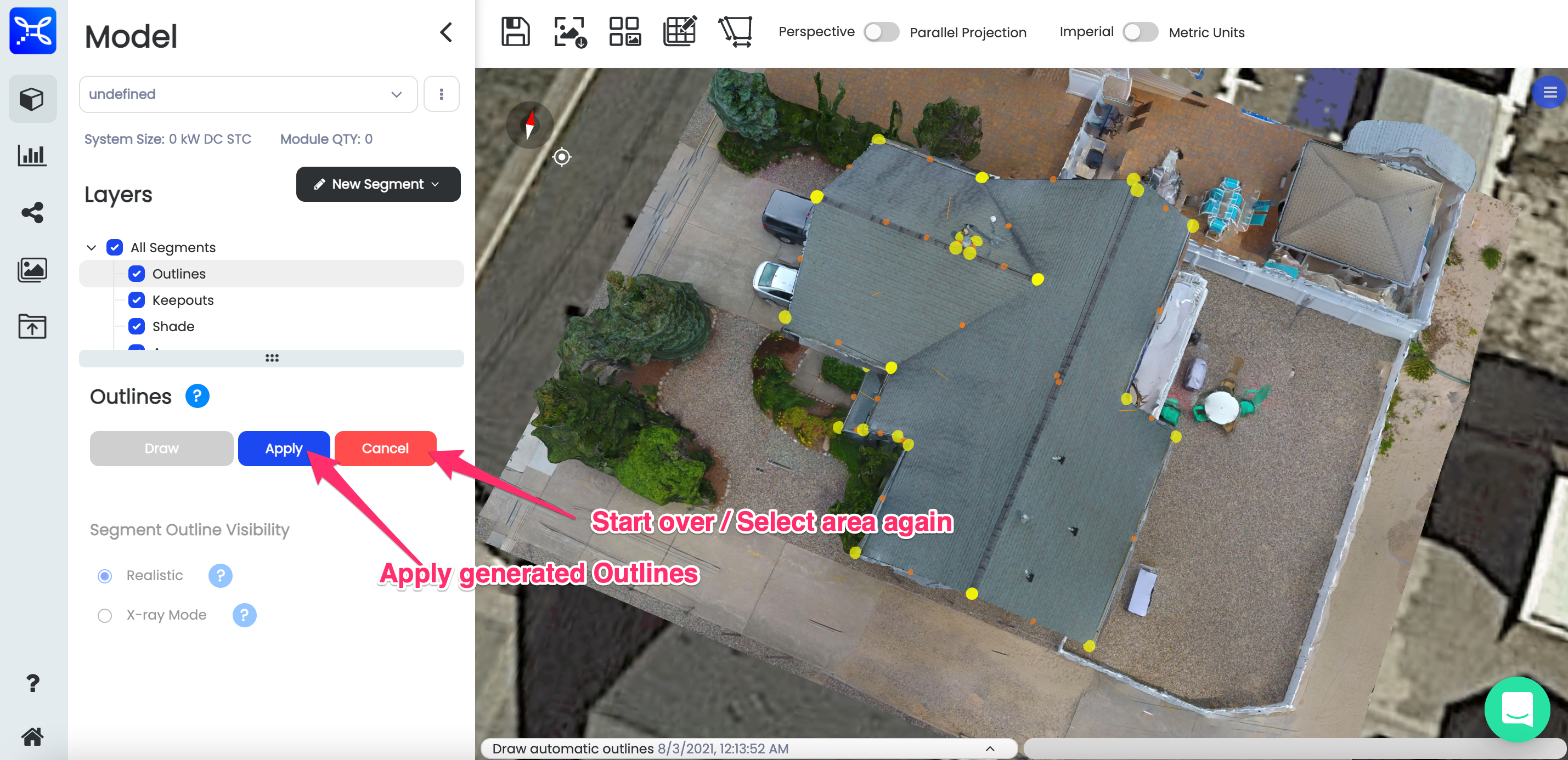
Apply or cancel to keep or disregard your generated outlines.
After you have finalized the outlines you would like, you are ready to add keepouts, viewsheds and modules. In order to make visualization easier in Scanifly 3D, you have the option to turn on "Realistic" or "X-ray mode" for the segment outlines.
-
Realistic Visualization will only show the un-obstructed segment outlines and vertices. Outlines and vertices are hidden if there is something in the 3D space that is obstructing their view.
-
X-ray visualization will always show all segment outlines and vertices, regardless of if they are obstructed by something in the 3D space.
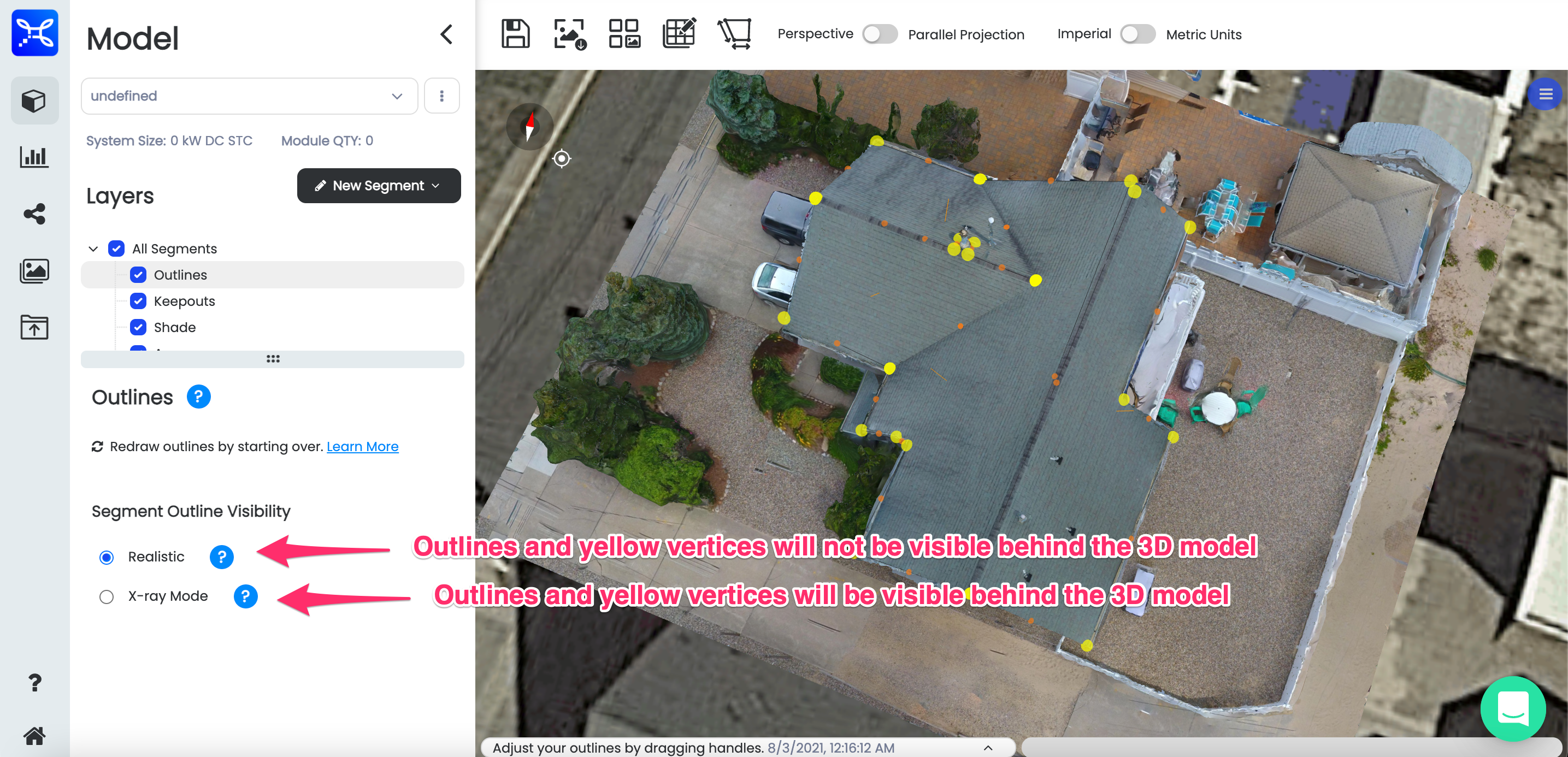
Realistic and Xray mode for Outline visualization in Scanifly 3D.
Now you are ready to continue your design by adding Creating Keepouts and Generating Solar Access Viewsheds before moving on to your Array Layout
Updated 1 day ago