Interacting with Viewsheds
Select, Refresh, Delete, Toggle between ASA and TSRF Coloration
In the latest update to viewsheds, you know have the ability to select, refresh, delete and toggle between ASA and TSRF coloration.
Select Viewsheds
You can now select all manually added or automatically generated viewsheds on a segment. Click the check box at the top of the viewshed list to select all. Additionally, you can deselect all or some by clicking the respective checkboxes.
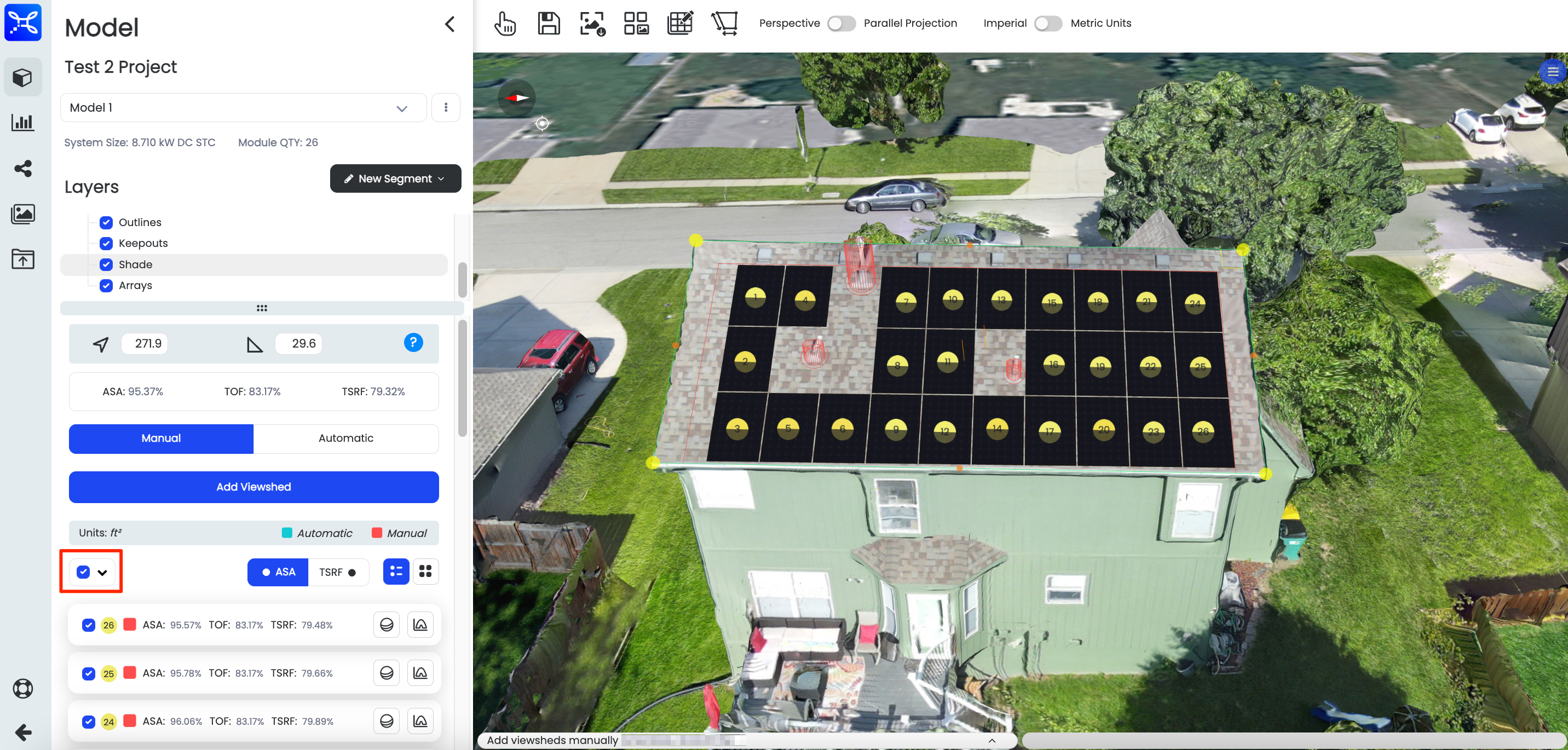
Select All Viewsheds
Refresh Viewsheds
To refresh viewsheds, click the select all checkbox at the top of the viewsheds lists. Click the dropdown arrow next to the select all checkbox. Click Refresh, then the viewshed processing will begin.
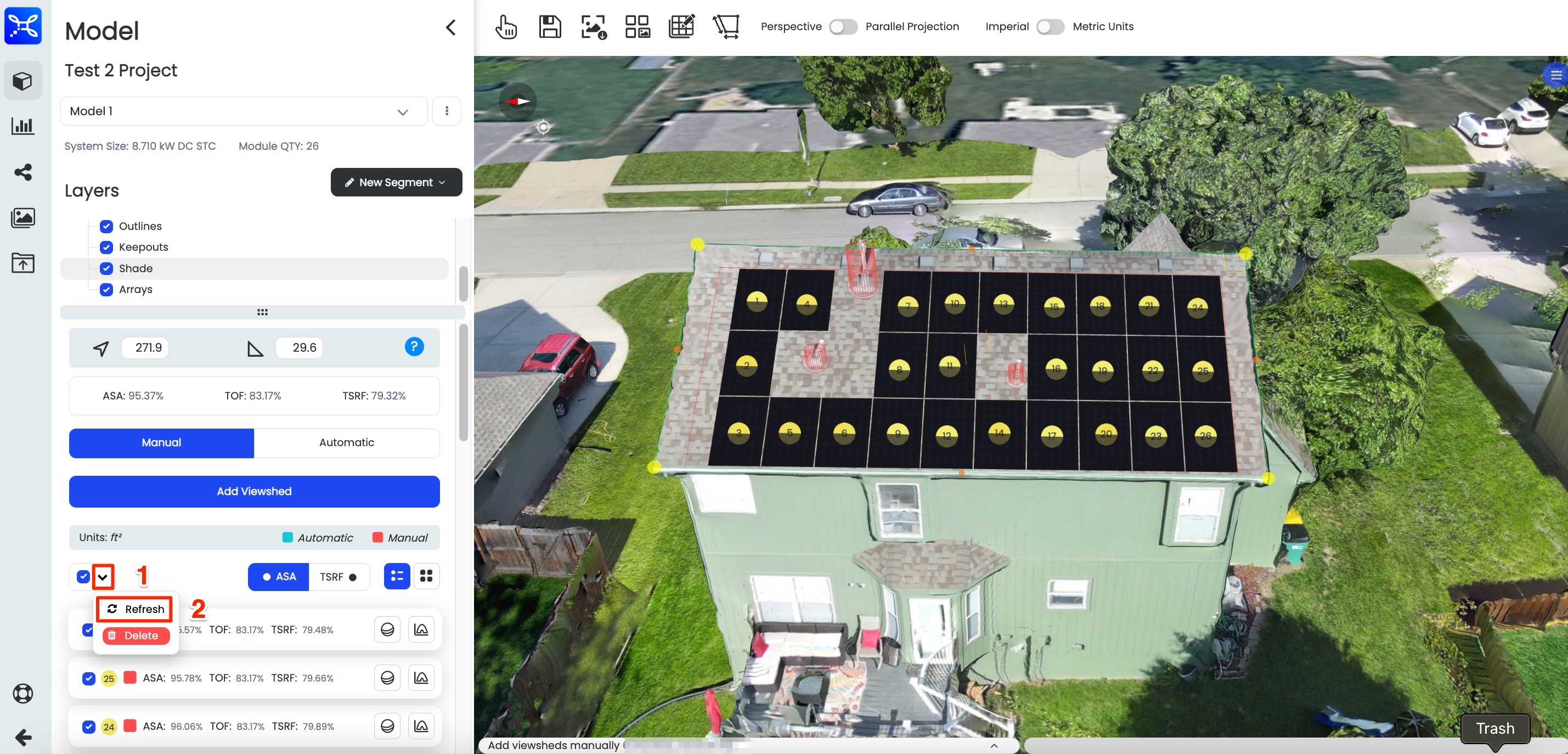
Refresh Viewsheds
Delete Viewsheds
To delete all viewsheds, click the select all checkbox at the top of the viewsheds lists, then click the dropdown arrow and select "Delete".
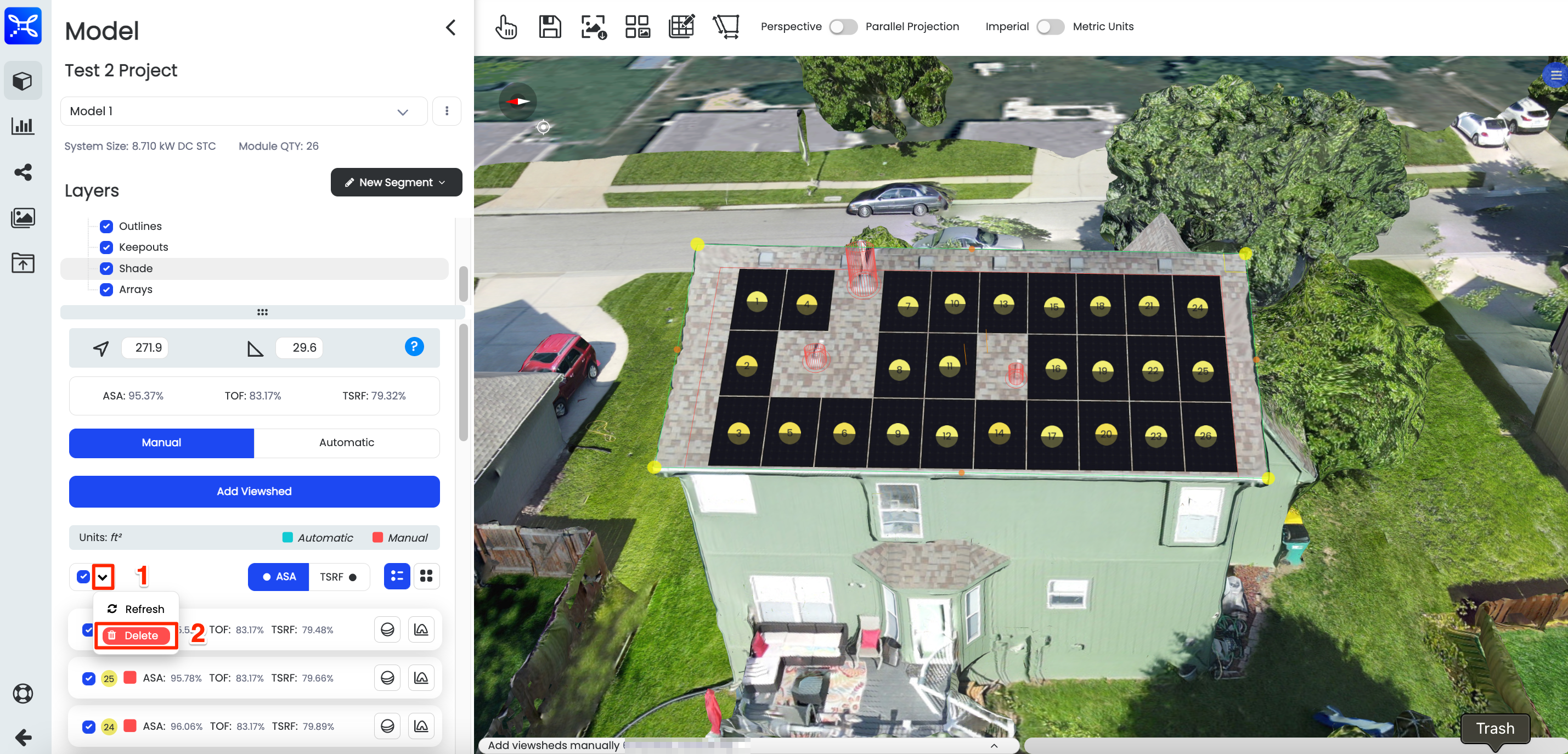
Delete Viewsheds
ASA and TSRF Viewshed Value Coloration
The ASA | TSRF toggle allows you to see the coloration that aligns with the value of ASA or TSRF depending on what you select. Toggle back and forth to see the difference.
Viewshed Default
The viewsheds default to showing the color of the ASA value.
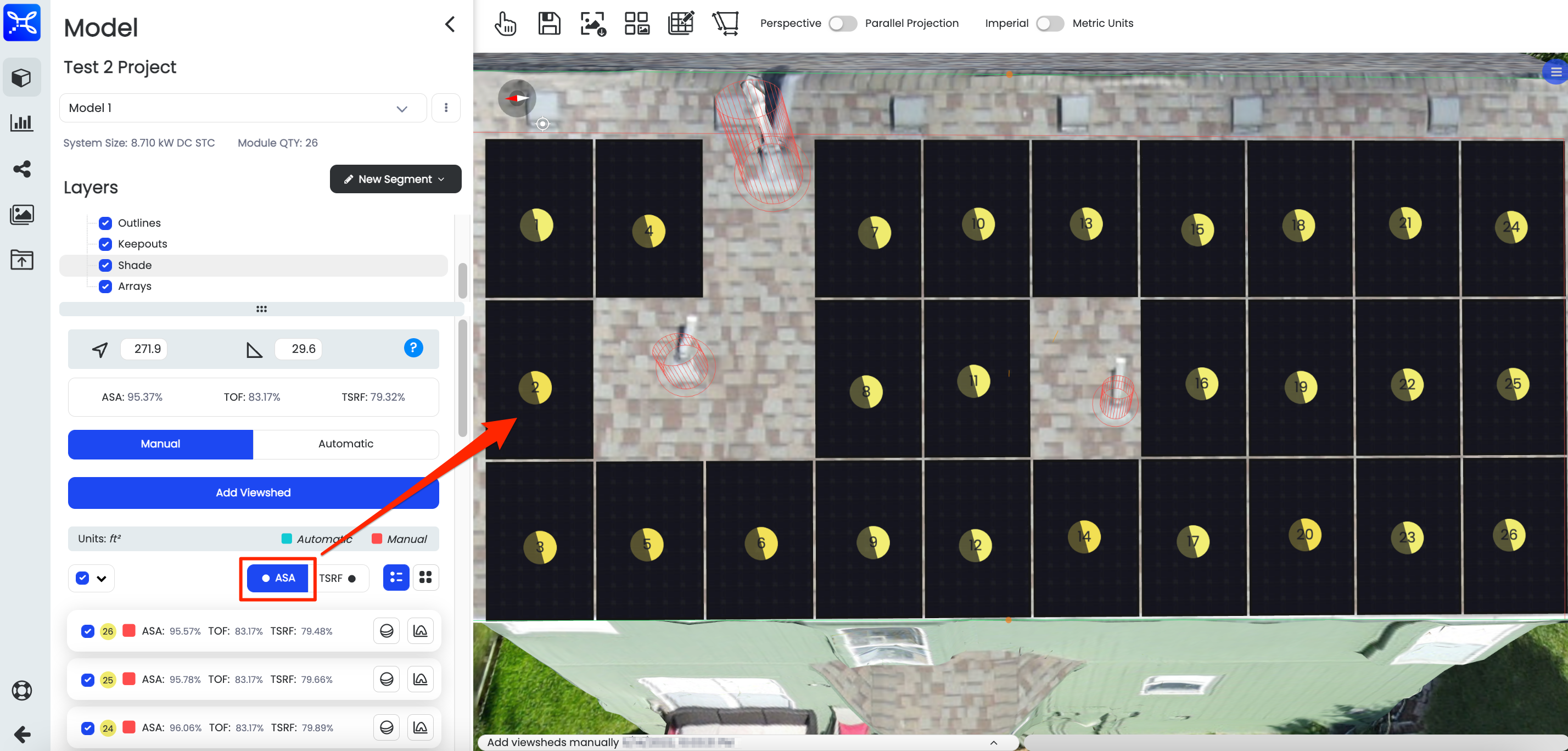
ASA Viewshed Coloration
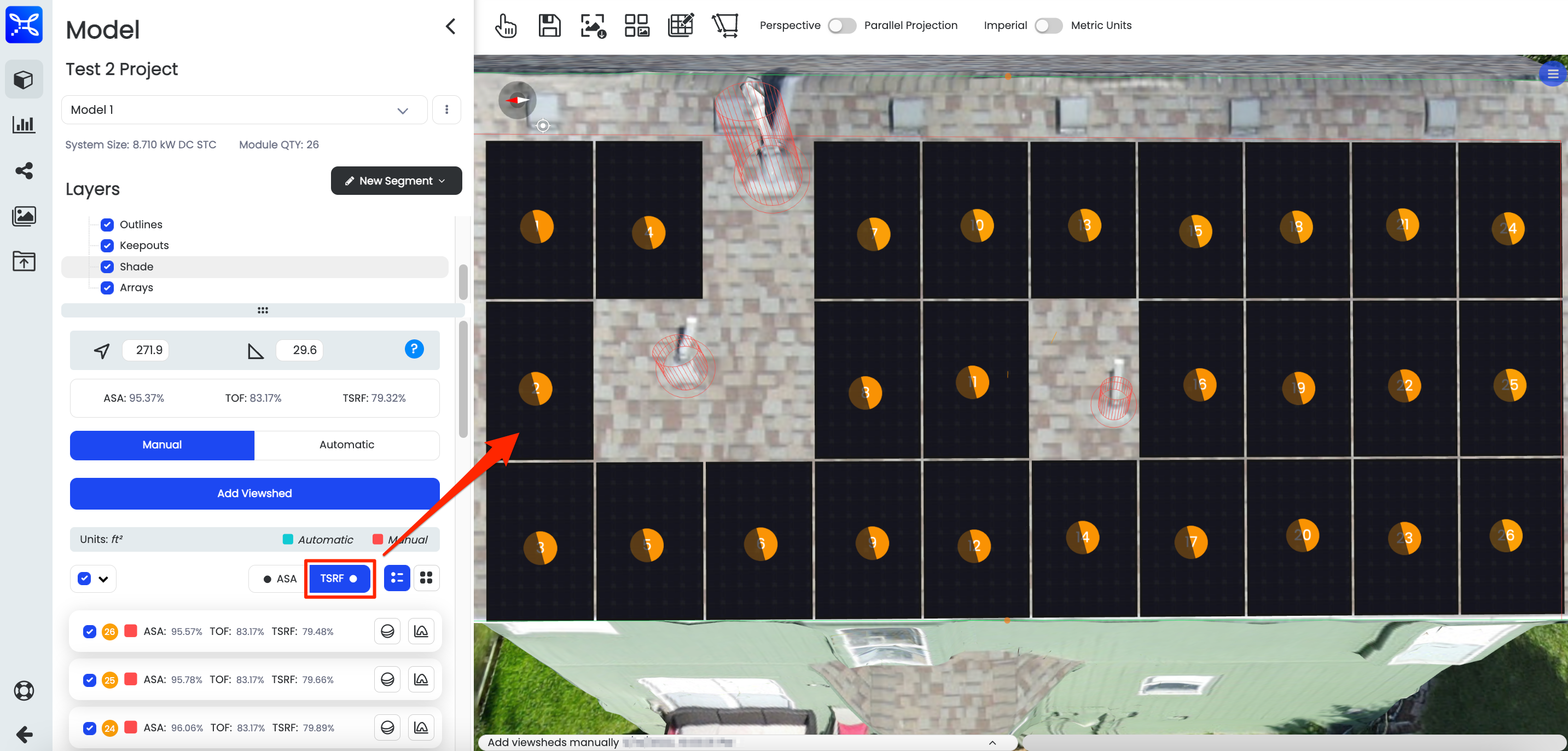
TSRF Viewshed Coloration
Updated 1 day ago