Navigation in Scanifly3D
The Basics
Important
- Scanifly3D is not optimized for mobile devices. We recommend using a desktop machine or laptop when using Scanifly3D.
Orbit:
- Mouse: Click and hold scroll wheel or right button on mouse.
- Trackpad: Hold down the shift key. Click and hold the trackpad with your thumb. Use your index finder to orbit on the trackpad.
- Mobile (Beta Only): One finger
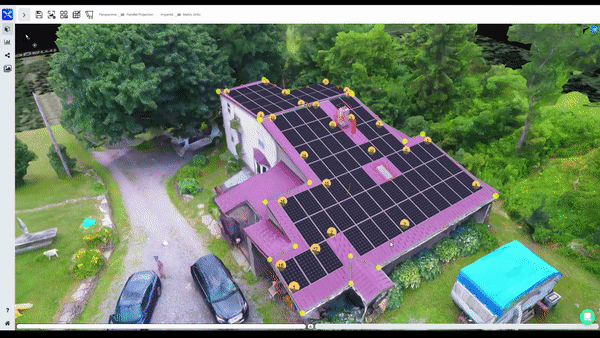
Pan:
- Mouse: Hold down the shift key and hold scroll wheel or right mouse button.
- Trackpad: Hold down the shift key and ctrl key. Click and hold the trackpad with your thumb. Use your index finder to pan on the trackpad.
- Mobile (Beta Only): Two fingers
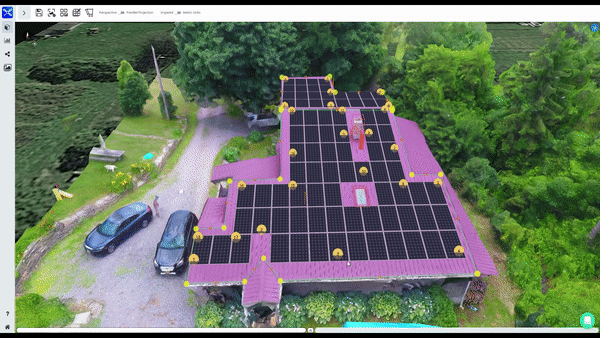
Zoom:
- Mouse: Scroll in and out using the scroll wheel.
- Trackpad: Scroll in and out using two fingers on the trackpad.
- Mobile (Beta Only): Three fingers
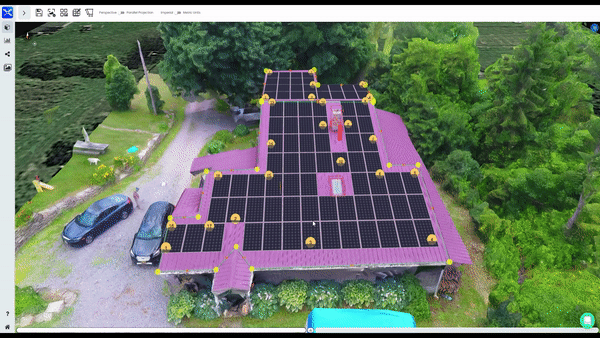
Helpful tip
Using a Mac? By default, zoom is inverted with natural scrolling enabled in OS X. To turn this off, uncheck/disable natural scroll direction in your OS X mouse settings.
Updated 1 day ago