Importing 3D Models
Import additional 3D models into Scanifly
Import additional 3D models into Scanifly
Importing 3D Models From AutoCAD
Scanifly works best with 3D models from SketchUp. If you do not have access to SketchUp, please let us know and we will do our best to work with you on a solution.
Simple Models Work Best
When it comes to importing 3D models, please try not to overcomplicate your design. It is best to use basic geometry. Additionally, it is best to use basic colors instead of textures.
Steps to Import a 3D Model From SketchUp into Scanifly:
Once you have your 3D Model in SketchUp ready, follow the steps below.
- Save the units of the file in decimal - meters
- Export the model as an .OBJ, set the units to feet
- Import into Scanifly as a zipped file - see images below
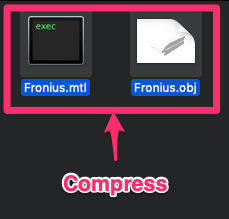
Compress the object and material files. Texture file(s) can also be included (jpeg).
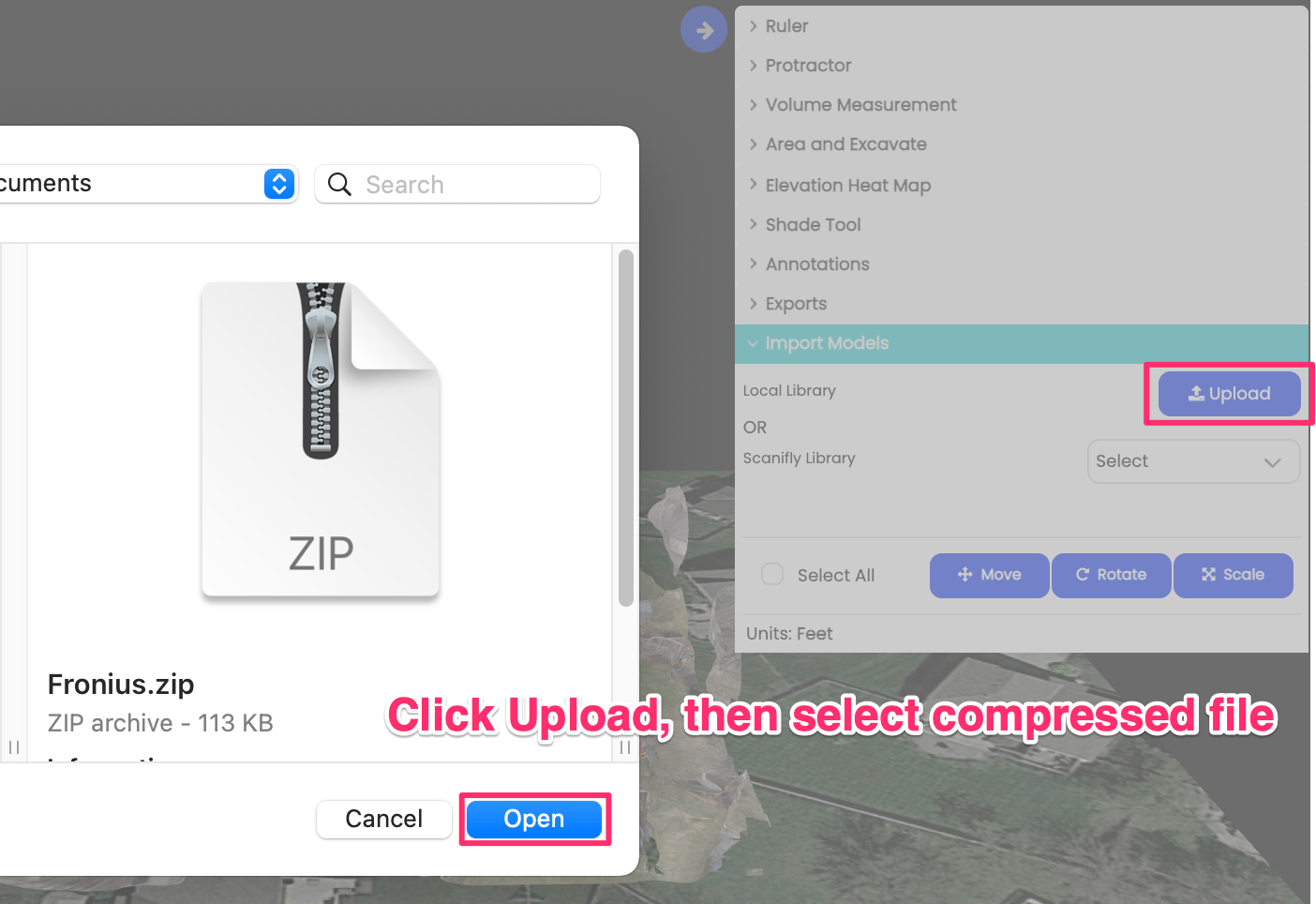
UPLOAD
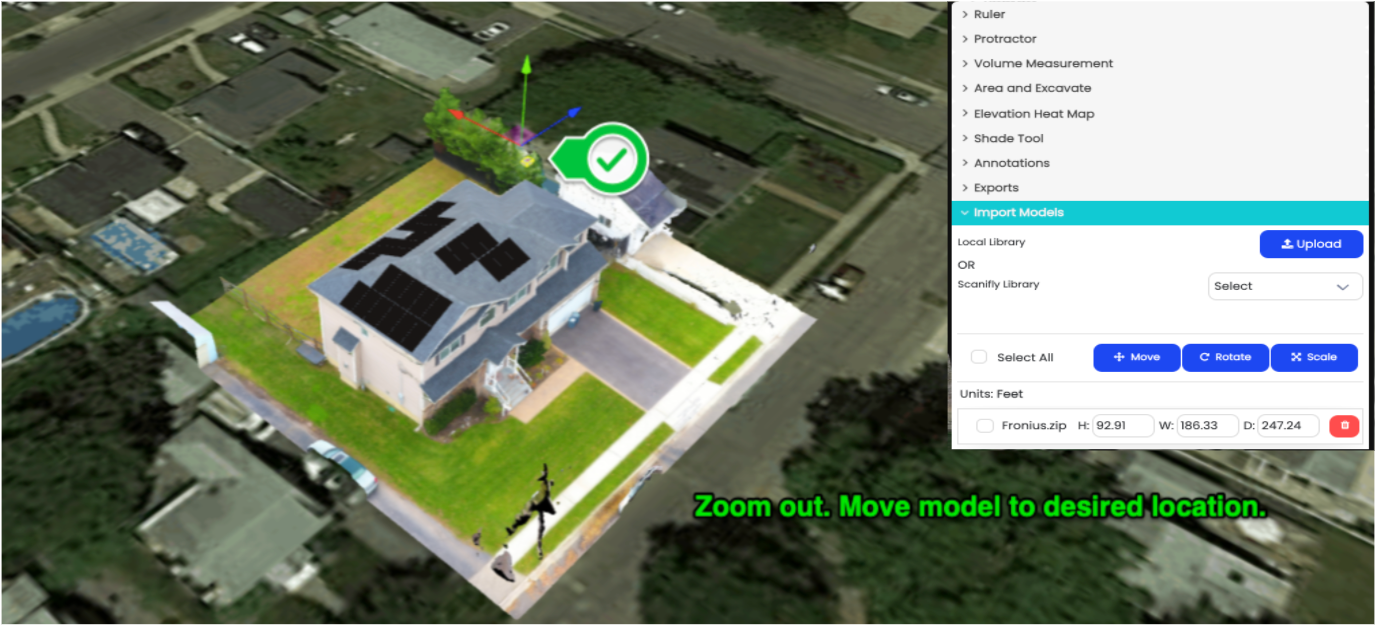
Zoom out if you do not see the model right away. Move the model to the desired location.

BEFORE

AFTER

AFTER (with shadow rendering)

AFTER (no shadow rendering)
Updated 1 day ago